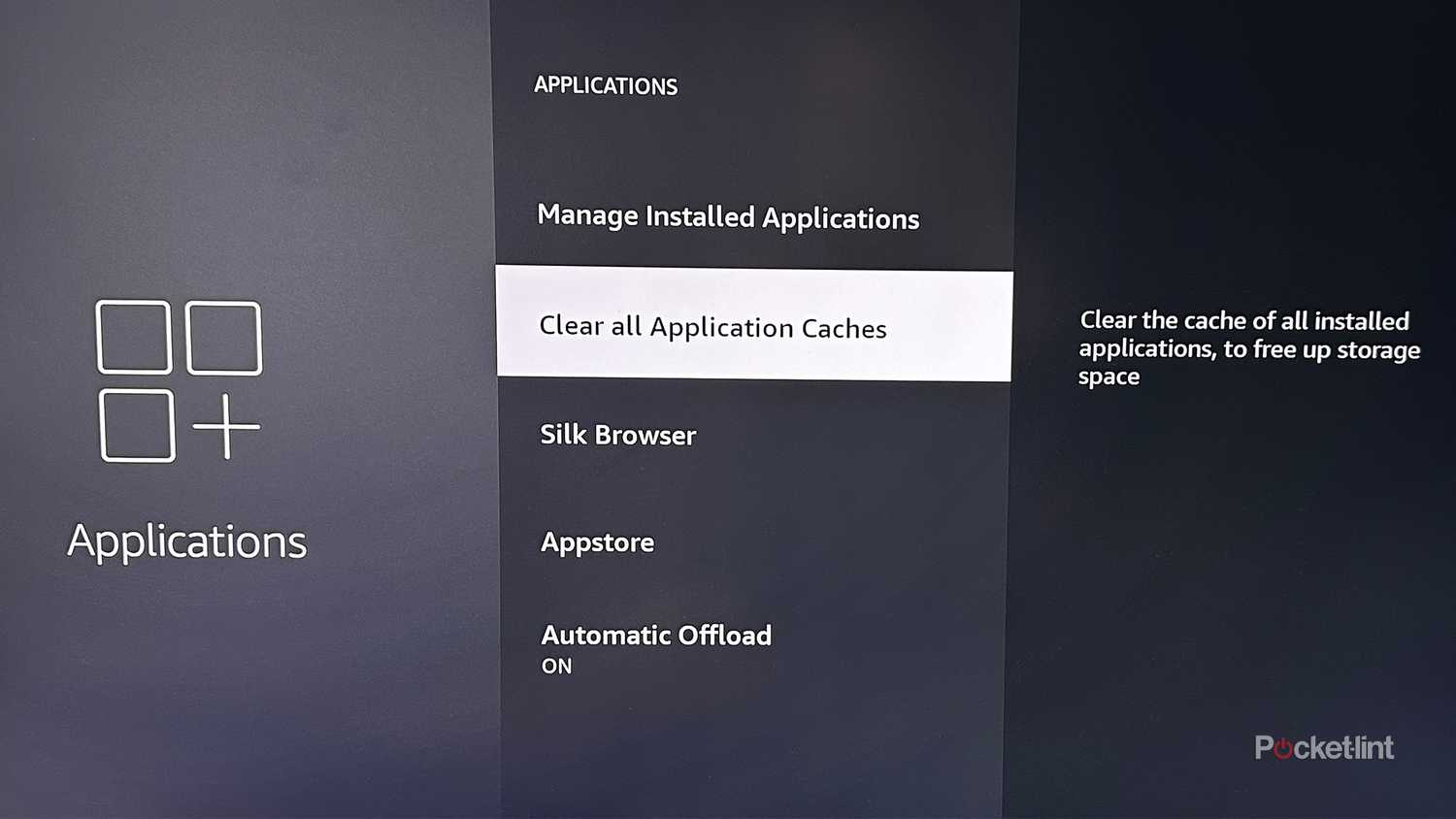Summary
- The latest update to Fire OS for Fire TV Sticks and other Fire TV devices adds a new cache clearing feature.
- The new feature is called Clear all Application Caches, and with one click, clears all the caches for your apps.
- Before this update, you had to clear the cache for each app separately, which took a lot of time. This new feature simplifies the process, frees up storage, and speeds up your Fire TV device.
I generally have many positive things to say about my Fire TV Stick 4K Max. Streaming shows and movies look fantastic in 4K HDR, and it includes several useful features I rely on, such as connecting Bluetooth audio devices and playing games through the cloud with Xbox Cloud Gaming.
However, one issue that sometimes happens with my Fire TV Stick is that it slows down randomly. For example, it might be slow to load apps or stutter when browsing menus. This isn’t a frequent problem, and usually, restarting the device fixes the issue for a while. Another common and effective way to fix problems on your Fire TV Stick, like app crashes, is to clear the cache for all your apps. And recently, Amazon has made this process much easier.
In its latest Fire TV update, Amazon introduced a new feature that allows you to clear the cache for all your installed apps with a single click on all its Fire TV devices (via AFTVnews). This mean no more having to select each app and clear the cache individually. You can clear everything with one press of your remote using the new “Clear all Application Caches” feature. If you want to try it yourself, it’s easy to find — and you’ll be freeing up storage space and speeding up your Fire TV Stick in no time.
- Brand
- Amazon
- Resolution
- 4K
- Audio codecs
- Dolby Atmos
- RAM/storage
- 16 GB
How to Clear All App Caches on your Fire TV
You may need to update your Fire TV device
First things first, in order to be able to use the new cache-clearing feature on your Fire TV Stick, you’ll need to make sure it’s up-to-date on the latest firmware. To do that on your Fire TV Stick, head to Settings > My Fire TV > About > Install Update. If a new update isn’t available to you yet, it might be because it’s still rolling out, so you may need to wait a few days.
Once the latest update is installed, the new cache-clearing feature should become available. I installed Fire OS 8.1.4.9 on my Fire TV Stick 4K Max, and the feature popped up for me.
With all that in mind, here’s how to actually use the new cache-clearing feature, step-by-step:
1. On the Fire TV home page, navigate to Settings.
2. Once there, choose Applications.
3. Under Applications, you should now see the new cache feature called: Clear All Application Caches.
4. Click it, and a menu telling you how much space you’ll free up and to confirm the action will pop up.
I tested out this new cache feature on my Fire TV Stick, and it definitely made it feel snappier, probably because I hadn’t cleared all my cached data in a very, very long time.
Before this update, clearing the cache for all the apps on your Fire TV Stick meant going to Manage Installed Applications and selecting each app individually and clearing it, which is very time-consuming if you have many apps. The new update simplifies this process, making it easier to clear the cache for all your Fire TV apps — an important quality-of-life improvement for Fire OS. It’s also worth noting that this feature should work on other Fire TV devices with the latest update, not just Fire TV Sticks, such as the Fire TV Cube and any TVs running Fire OS.
If you’re wondering what cache data is, it’s temporary data that any app stores, like image thumbnails and pages. If you delete it, it does no harm to your device or the app, as any cached data an app needs will simply be redownloaded when you open it. Clearing cache data on your apps is an easy way to free up storage space on your Fire TV Stick and help speed it up, especially if you have a bunch of apps downloaded but don’t use them all often. I tested out this new cache feature on my Fire TV Stick, and it definitely made it feel snappier, probably because I hadn’t cleared all my cached data in a very, very long time.
Trending Products

Wireless Keyboard and Mouse Combo, ...

Lenovo New 15.6″ Laptop, Inte...

Dell Inspiron 15 3520 15.6″ F...

Acer Nitro KG241Y Sbiip 23.8” Ful...

Wireless Keyboard and Mouse Combo, ...

Zalman i3 NEO ATX Mid Tower Gaming ...

GAMDIAS ATX Mid Tower Gaming Comput...

Sceptre Curved 24-inch Gaming Monit...

Acer SH242Y Ebmihx 23.8″ FHD ...