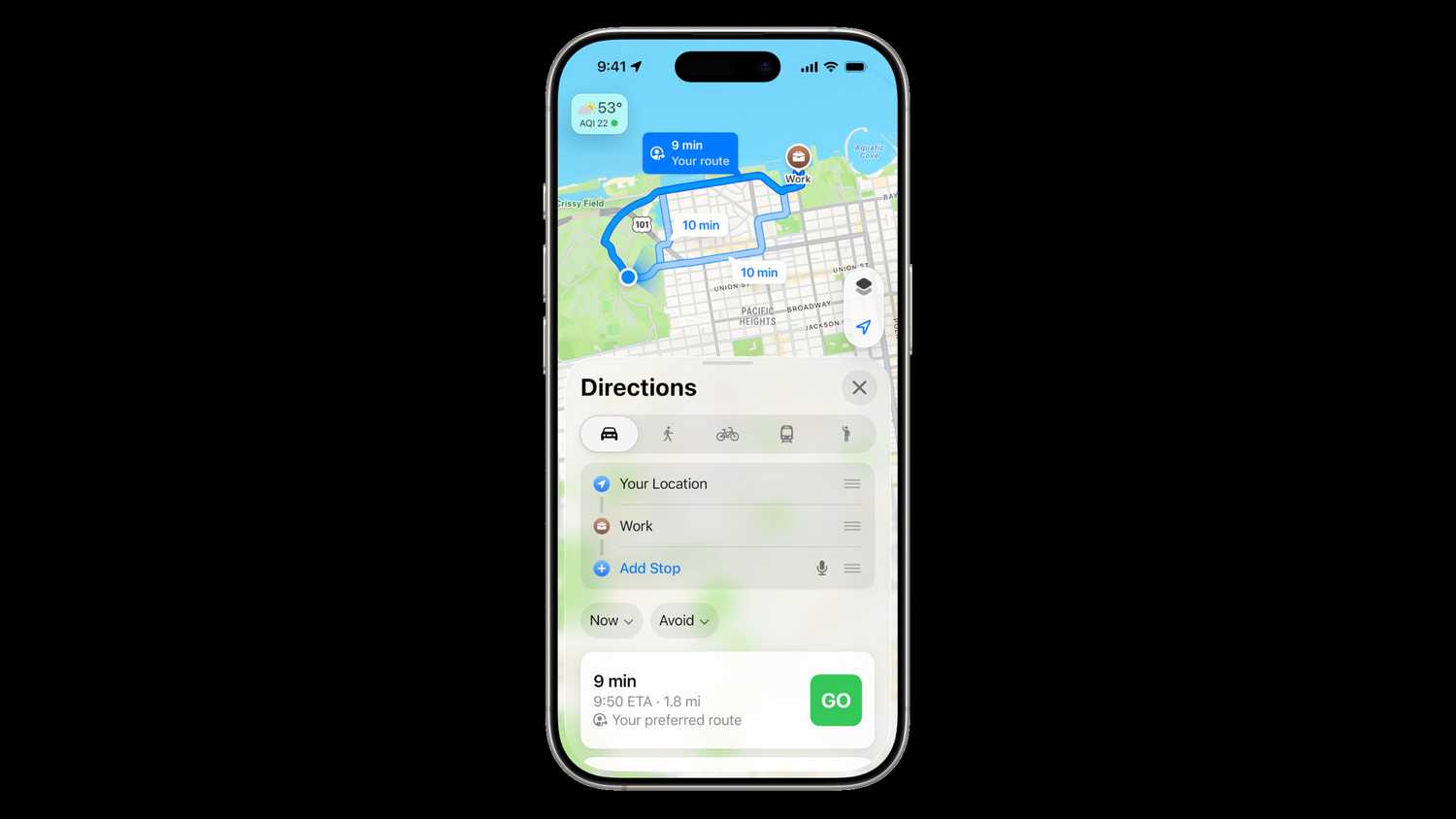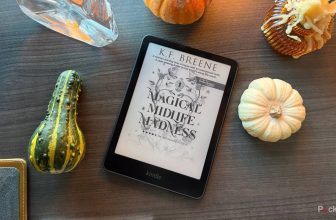Summary
- iOS 26’s Call Screening and Hold Assist features could solve a lot of headaches for people coping with telemarketers and support calls.
- Drivers will appreciate CarPlay upgrades like Live Activities and widgets, and Preferred Routes detection in Apple Maps.
- Visual Intelligence for screenshots is Apple’s answer to Circle to Search, greatly expanding the number of things you can search for and ask questions about.
Being in tech journalism, I’m used to updating every device immediately once new software is out — but I have to remind myself that many people don’t follow that pattern. In the case of an iPhone, they’re often content to let iOS update automatically, or wait a while until they’re sure the software is safe and useful. Still other people don’t bother updating at all until they’re forced to by a specific app or accessory.
The finished version of iOS 26 is coming September 15, and I feel pretty confident that most people should upgrade right away if their iPhone is compatible. There are a number of important features in tow, and it would almost be ridiculous to deny yourself, especially now that multiple public betas have tested its stability. It’s the best way of keeping things fresh without splurging on an iPhone 17.
5 Call Screening and Hold Assist
Practical fixes for practical problems
Frequently these days, iPhone updates simply tweak existing features, or add ones that are easily skippable. That makes sense, given that iPhones have been around for nearly 20 years at this point. You’d hope all the essential functions would be sorted out. But Call Screening and Hold Assist — which borrow a page from Google Pixel devices — could fundamentally enhance your experience, at least if you actually use an iPhone as, you know, a phone.
Call Screening and Hold Assist could fundamentally enhance your experience, at least if you actually use an iPhone as a phone.
When active, Call Screening prompts unknown numbers to share their name and the reason for calling. It’s only after this that your iPhone will ring, giving you more information about whether a call is worth picking up. This should be a huge help to people bombarded by telemarketers. You’ll still have to check your phone briefly, in many cases — but some spammers will hopefully hang up, having been forced to reveal themselves before locking you into an awkward social situation.
Hold Assist detects when you’ve been put into a wait queue, and offers to hold your place until a live agent responds, at which point you’ll be prompted to rejoin. This is sadly necessary, as a lot of companies and agencies understaff their support lines.
4 Practical CarPlay enhancements
Fewer interruptions, more info
In the decade it’s been around, CarPlay has transformed from a luxury to a feature some people refuse to drive without. I know I depend on it, even when I’m headed to familiar places like the gym or my EUC practice. As with the phone tech I just mentioned, changes to CarPlay can have an outsized impact on daily life.
In iOS 26, the biggest change for most CarPlay users is likely to be how it handles incoming calls and texts. Unlike iOS 18, calls no longer hijack your entire display, which was annoying or outright dangerous if you needed directions for an imminent turn. When replying to text messages, you can use tapback emoji, saving you the trouble of voice dictation. That’s actually less distracting than a tap on a touchscreen, I think.
For some of you, the main attractions may be Live Activities and widgets. If you’re racing to pick someone up from the airport, for example, a Live Activity can show how close their plane is to landing. As for widgets, these display things like calendar events, HomeKit controls, and extended weather forecasts, if only when you don’t have navigation or audio controls onscreen. They can even be stacked and rotated, so you won’t be stuck with irrelevant information.
3 More lockscreen and homescreen customization
Gratuitous? You bet
I’m one of those people obsessed with customizing their lockscreen. I want any phone to feel authentically “mine,” with handpicked fonts, widgets, and wallpapers. That’s especially important on my iPhone 16 Pro, since its always-on display means that I’m repeatedly glancing at my lockscreen to check the time and notifications.
There isn’t a whole lot new with lockscreen customization, but the clock can now automatically fill in empty space, which both looks better and makes it easier to check from a distance. If you have any spatially-enhanced photos, they’ll change angles as you tilt your phone when you set them as wallpaper.
Thanks to iOS 26’s Liquid Glass makeover, both your lockscreen and homescreen can have transparent icons and widgets. I’m less sold on this idea — the wrong wallpaper can make text tough to read — but it’s at least good to have the option if it suits a theme I’ve created.
2 Preferred Routes and Visited Places in Apple Maps
Keeping up with the Pichais
I usually prefer Google Maps for navigation, since it had a years-long headstart on Apple Maps, and continues to hold the lead in many respects. But Apple’s app keeps getting better — one of the highlights in iOS 26 is Visited Places, a twist on Google’s Timeline feature. This keeps track of all the places you’ve been, making it easier to remember that restaurant you liked on vacation, or how often you’ve been to a particular city. I don’t expect to use Visited Places too often, but its category filters could keep me coming back.
Preferred Routes suggest directions based on your real-world habits, rather than just your end destination.
More practical on a daily basis are Preferred Routes. These suggest directions based on your real-world habits, rather than just your end destination — if you’re in Austin, the app might recognize that while I35 is the fastest way to work on paper, you normally avoid it in practice. iOS 26 will also alert you to any delays along preferred routes, and offer alternatives if necessary.
This actually solves one of my main beefs with Google Maps. The app not only seems to ignore my habits, but also reverts to a single “ideal” route if I deviate slightly from an alternate one I’ve picked.
1 Visual Intelligence for screenshots
Speed up everyday searches
One of the few Apple Intelligence features I actually used in iOS 18 was Visual Intelligence, which let me ask questions about the things in front of me, or search for them on Google. The main limitation was that it only ever worked with things I could point my camera at. It was great if I needed to identify a plant, animal, or something on my TV — but that didn’t happen too often.
In iOS 26, Visual Intelligence has expanded to become Apple’s answer to Google’s Circle to Search. You do have to snap a screenshot first, but nevertheless, it dramatically expands the number of things you can investigate. You can also search in apps beyond Google, such as Etsy, and automatically add events to your calendar without having to stumble across a flyer or poster.
Trending Products

Wireless Keyboard and Mouse Combo, ...

Lenovo New 15.6″ Laptop, Inte...

Dell Inspiron 15 3520 15.6″ F...

Acer Nitro KG241Y Sbiip 23.8” Ful...

Wireless Keyboard and Mouse Combo, ...

Zalman i3 NEO ATX Mid Tower Gaming ...

GAMDIAS ATX Mid Tower Gaming Comput...

Sceptre Curved 24-inch Gaming Monit...

Acer SH242Y Ebmihx 23.8″ FHD ...