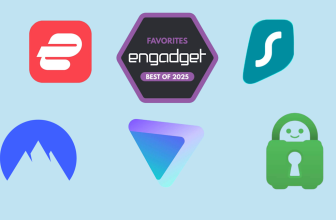Summary
- Despite running the custom Fire TV OS, Amazon’s Fire TV Stick streaming devices are technically powered by the Android OS under-the-hood.
- Amazon’s first-party Appstore is the primary destination for downloading and installing apps onto your Fire TV Stick, but Android’s flexibility allows you to sideload apps from alternative sources, too.
- Sideloading Android app APK files requires a bit of work, but the end result is an experience that isn’t tied exclusively to the Amazon ecosystem.
Part of the appeal of picking up a purpose-built streaming gadget like an Amazon Fire TV Stick is that it “just works.” The end-user experience is largely plug-and-play, with a carefully curated software ecosystem that obfuscates any and all confusion in favor of the streamlined model of an app store and automatic updates.
However, Amazon’s custom Fire TV OS is rather limited in nature. By default, the company’s walled approach locks you into its first-party Amazon Appstore ecosystem, forcing you to browse, download, and install steaming service apps, games, and utilities exclusively from this officially sanctioned storefront.
…it’s possible to grant your Fire TV Stick access to download and install applications via their corresponding APK file.
Unfortunately, Amazon’s Appstore is relatively limited in terms of applications on offer, especially when placed side-by-side with the rivaling Google Play Store app market found on Android TV and Google TV streaming devices. The silver lining here is that, by virtue of being based on Android under-the-hood, Fire TV OS is able to run just about any Android app at a technical level.
Known as sideloading, it’s possible to grant your Fire TV Stick access to download and install applications via their corresponding APK file (the file type that bundles all the components necessary to build and run an Android app). By doing so, you’re able to open your Fire streamer up to a much broader range of apps than would otherwise be possible out of the box.
How to sideload apps onto a Fire TV Stick
To get started with sideloading apps onto your Fire TV Stick, the following steps are required as a prerequisite:
- Navigate to Settings > My Fire TV / Device & Options > About
- From here, click on the tile that displays the name of your device (i.e. My Fire TV) in rapid succession until a toast message appears on the screen that reads “You are now a developer.”
- Once you’ve unlocked Developer Options, you can access its corresponding menu via Settings > My Fire TV / Device & Options > Developer Options.
- From within this sub-menu, toggle on the Apps From Unknown Sources entry.
Proceed with caution when granting permission for your Fire TV Stick to run apps from unknown sources. While it allows for a more flexible experience, it also introduces the risk of installing malware or injecting other undesirable code onto your system if sourced from the wrong place.
Once you’ve enabled the Apps From Unknown Sources permission, you’re all set to begin downloading and installing third-party apps from outside of Amazon’s walled ecosystem. For compatibility purposes, you’ll want to look for APK files — the aforementioned file type that containerizes the building blocks of a given Android app.
APK files can be downloaded from a number of sources across the internet, but I’d recommend sticking to vetted places like the popular APKMirror website. There are several methods out there for actually getting an APK file situated onto a Fire TV Stick, but the most user-friendly method makes use of an Android phone to streamline the process.
To get an APK file onto your Fire TV Stick, follow these steps:
- Download the APK file onto your Android device.
- Download and install the Send files to TV – SFTTV application from the Fire TV Stick’s Amazon Appstore, as well as on your Android device via the Google Play Store.
- Grant the necessary photos, media, and files permissions across both instances of the app, and then follow the on-screen Send / Receive prompts to wirelessly transfer the APK file from Android device to Fire TV Stick.
- Once the APK file has been transferred, click on it and select Open.
- A menu will pop up; tap on Install, which is located in the bottom right-hand corner of the screen.
- Once the installation is complete, the APK will be turned into a full-blown ‘sideloaded’ application, which will appear on your Fire TV Stick’s Apps & Channels menu alongside all the other apps you’ve downloaded onto the streaming device.
When attempting to run Android apps on your Fire TV Stick that have been sourced from outside the Amazon Appstore, you may encounter glitches, crashes, unpolished user interfaces, or certain app compatibility problems. This is because not all APK files target every version of the Android OS, and not all apps are vetted or optimized for use on a smart TV.
Trending Products

Wireless Keyboard and Mouse Combo, ...

Lenovo New 15.6″ Laptop, Inte...

Dell Inspiron 15 3520 15.6″ F...

Acer Nitro KG241Y Sbiip 23.8” Ful...

Wireless Keyboard and Mouse Combo, ...

Zalman i3 NEO ATX Mid Tower Gaming ...

GAMDIAS ATX Mid Tower Gaming Comput...

Sceptre Curved 24-inch Gaming Monit...

Acer SH242Y Ebmihx 23.8″ FHD ...