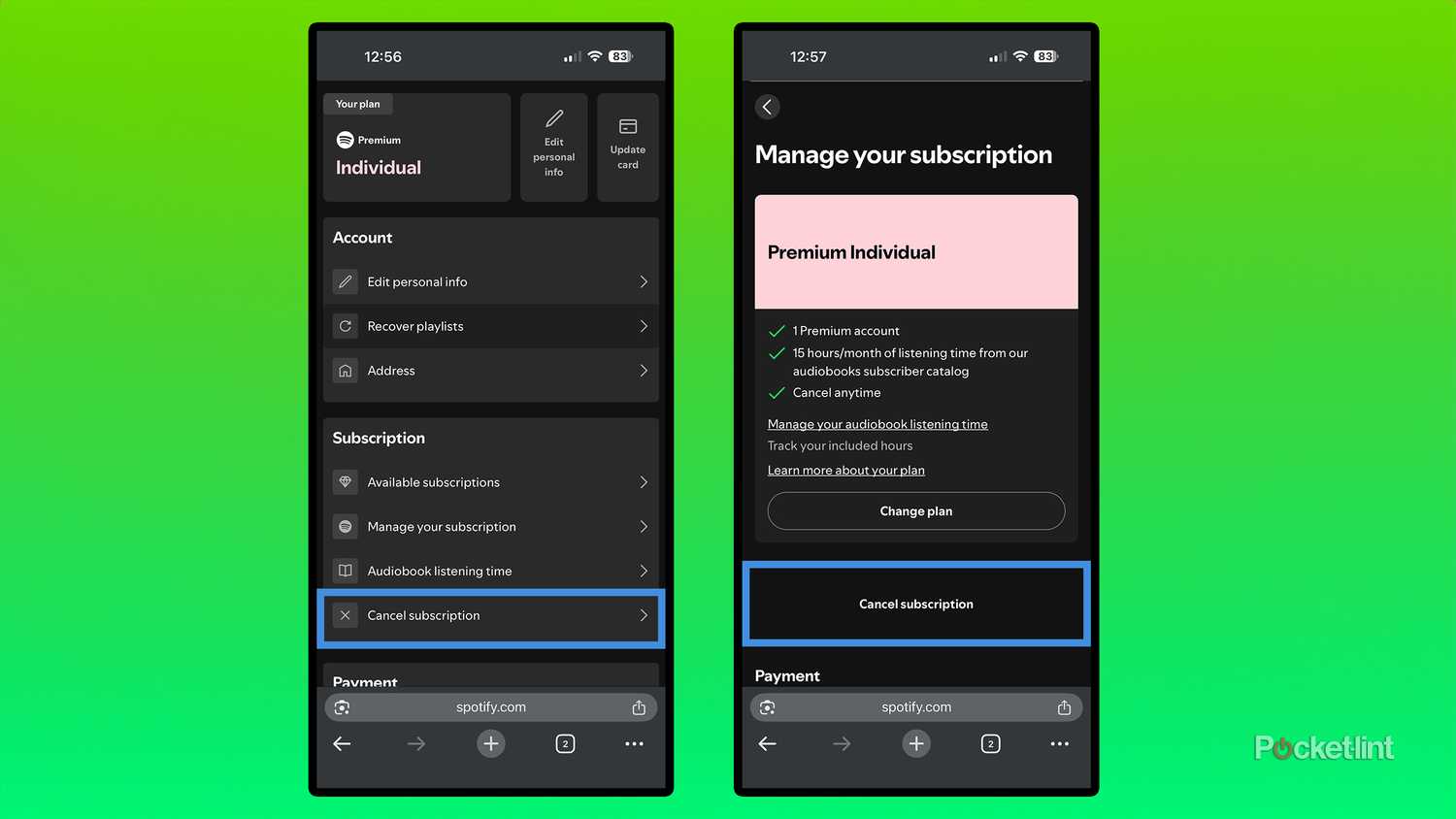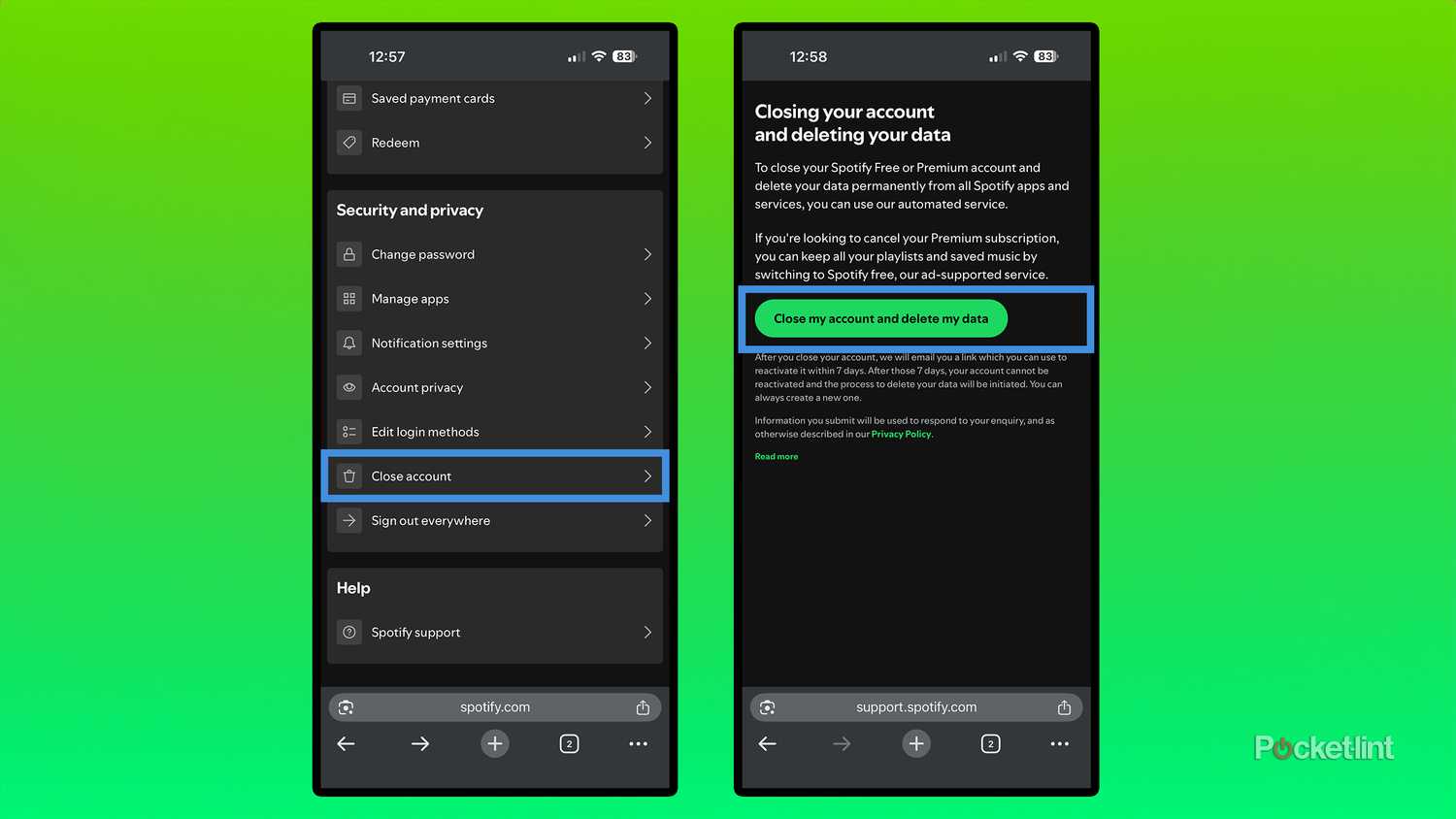I’ve been a loyal Spotify Premium subscriber for nearly a decade, but to save money, I’ve decided it’s time to explore other options. I already pay for YouTube Premium, which includes YouTube Music, so I’ve decided to give it a try and cancel Spotify Premium.
Although I’ve attempted to switch to YouTube Music before, the allure of still having my Spotify Premium subscription has kept me from fully making the switch. The only way to truly let go of Spotify Premium is to cancel it once and for all.
If you’re in the same situation and have decided it’s time to say goodbye to Spotify Premium and switch over to another music streaming service, like Apple Music, YouTube Music, or Amazon Music, you should know that canceling Premium isn’t as straightforward as it should be.
If you open the Spotify app on your mobile device, PC, or Mac, you can’t actually cancel your Premium subscription directly through it. Spotify doesn’t want to make things too easy, so to cancel your Spotify Premium subscription, there are a few hoops to jump through.
- Premium Subscription
- $12 per month
- Free trial
- Yes
- Ad plans
- Free with advertisements
How to cancel your Spotify Premium subscription
You’ll have to go through Spotify’s website
To cancel your Spotify Premium subscription, you have to go directly to Spotify’s website and go to your account management settings. Here’s a straightforward guide on how to do that:
1. Visit spotify.com/account and sign in to your account.
2. You’ll now be on your account overview page. From there, under Subscription, select Manage your subscription.
3. Under your plan, you should see a button called Cancel Subscription.
4. Click Cancel Subscription, confirm it, and your Spotify Premium subscription will be canceled.
When you cancel your Spotify Premium subscription, you will retain Premium benefits up until when your next billing date was supposed to be, after which your account will revert to the free version, and you won’t be charged anymore.
It’s worth noting that Spotify recently improved its free experience, allowing non-paying accounts to search for and stream any song without having to shuffle through a bunch of randomized songs first. The main limitations of Spotify’s free experience are that it still has ads and that you’re limited in the number of songs you can play on demand each day before being temporarily forced into shuffle mode. So, you might want to try Spotify’s new free experience before switching to another paid service.
With that in mind, if you’re already determined to switch over to another music streaming service like I am, such as Apple Music or YouTube Music, there are ways to transfer all your music from Spotify to them. Apple Music now offers a tool that makes it easy to transfer your playlists and music, and for YouTube Music, if you have a YouTube Premium subscription, it includes free access to a service called TuneMyMusic, which can transfer all your music from Spotify.
How to permanently delete your Spotify Account
Hasta la vista Spotify
If you’re completely done with Spotify and never want to use it again, you can permanently close your account and delete all your data too. Here’s how:
1. Go to spotify.com/account and sign in to your account.
2. Under Security and privacy, select Close account.
3. Click Close my account and delete my data.
4. Follow the on-screen instructions and warnings, and make sure the account details match the account you want to close.
5. Select I Understand.
6. Check your email for a confirmation.
7. Click the link in your email and confirm your account closure.
Once you close your Spotify account, you’ll receive a link in your email that allows you to reactivate your account within seven days. After this period, your account is permanently deleted, along with all your saved music, podcasts, and playlists, and your username cannot be reused if you ever try to create a new account with the same name.
Trending Products

Wireless Keyboard and Mouse Combo, ...

Lenovo New 15.6″ Laptop, Inte...

Dell Inspiron 15 3520 15.6″ F...

Acer Nitro KG241Y Sbiip 23.8” Ful...

Wireless Keyboard and Mouse Combo, ...

Zalman i3 NEO ATX Mid Tower Gaming ...

GAMDIAS ATX Mid Tower Gaming Comput...

Sceptre Curved 24-inch Gaming Monit...

Acer SH242Y Ebmihx 23.8″ FHD ...