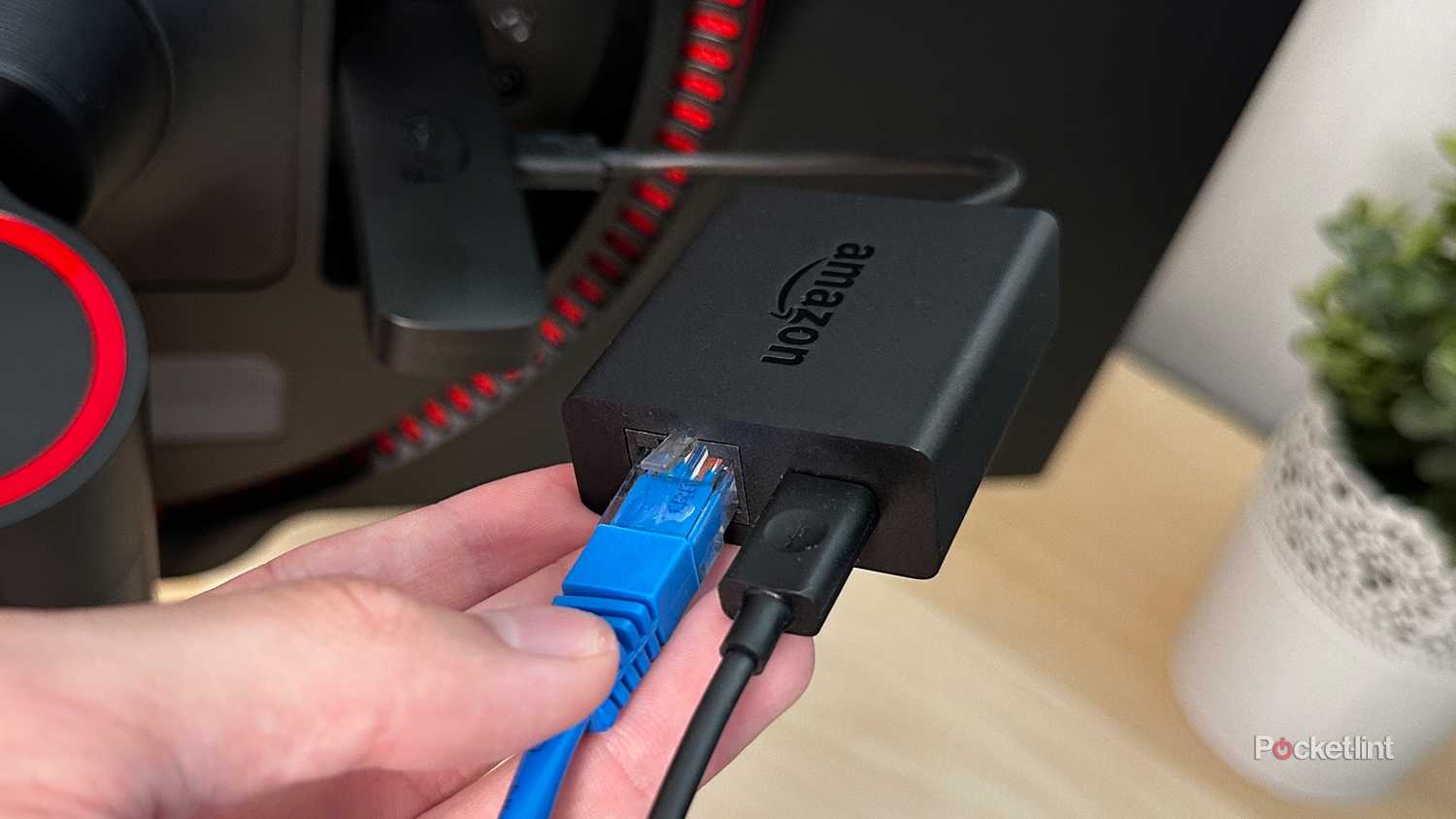If I had to pinpoint one thing in particular I like about Amazon’s Fire TV Sticks, it’s how easy they are to use. Setting them up is simple, and so is downloading your favorite streaming services like Netflix and HBO Max, as well as accessing a wide variety of free content through FAST apps like The Roku Channel and Pluto TV.
Another thing I appreciate is that, besides streaming, you can also download tons of apps on your Fire TV Stick that let you do unique things you might not initially think of, such as listening to the radio or music streaming services, checking the weather radar, or watching your own local media. You can even game on it now, similar to a console, thanks to Xbox Cloud Gaming and Luna.
But one feature I’ve recently come to appreciate, which is often overlooked on Amazon’s Fire TV Sticks, is the capabilities of its micro-USB port. To be fair, it’s easy to forget the micro-USB port even exists. Once you set up your Fire TV Stick, you usually don’t need to use it again unless you’re switching the device it’s connected to. However, there are many ways the micro-USB port can do more than you realize to enhance your streaming experience, even if it is outdated compared to USB-C. Here are four ways to use the micro-USB port on your Fire TV Stick, beyond just powering it.
- Brand
- Amazon
- Resolution
- 4K
- Audio codecs
- Dolby Atmos
Connect it to Ethernet
Create a more stable connection with your router
One of the simplest ways to boost your Fire TV Stick’s performance is by connecting an Ethernet adapter through its micro-USB port. All of Amazon’s Fire TV Sticks have reliable Wi-Fi, with the Fire TV Stick HD and 4K Select supporting Wi-Fi 5, the 4K Plus offering Wi-Fi 6, and the 4K Max featuring Wi-Fi 6E. However, depending on your home Wi-Fi signal strength and speed, connecting an Ethernet adapter to your Fire TV Stick could be a better option.
The main benefit is that it provides a more reliable, stable connection between your Fire TV Stick and your router. If you often experience buffering or quality drops while streaming, using Ethernet could be the solution you need.
Amazon offers a lesser-known adapter for its Fire TV Sticks called the Ethernet Adapter for Amazon Fire TV Devices, priced at $15. It allows you to connect an Ethernet cable to your Fire TV Stick while still powering it. However, it’s important to note that Ethernet speeds on Fire TV Sticks are limited to 10/100 Ethernet (100 Mbps) due to micro-USB constraints, so it’s a good idea to run a speed test on your Fire TV Stick to see if it’s suitable for your setup.

- Brand
- Amazon
- Input
- Ethernet
- Output
- Micro USB
Watch shows and movies locally
A Fire TV Stick can do more than just stream content
Although Fire TV Sticks are mainly used for streaming shows and movies from the internet, you can also use them to watch your own local media thanks to their micro-USB port. To do this, you’ll need a storage device such as a USB stick or external hard drive, along with a USB OTG (On-the-Go) cable. Since the micro-USB port on the Fire TV Stick does not directly connect to standard USB-A storage devices, a USB OTG cable is necessary. Luckily, you can get USB OTB cables on Amazon that work with Fire TV Sticks for around $6 to $10.
This cable looks like a Y, featuring a USB-A port, a micro-USB port, and a micro-USB connector. The USB-A port connects to your external storage device, while the micro-USB connector plugs into your Fire TV Stick, allowing it to detect and read the storage. Then, with the micro-USB port on the OTG cable, you can connect the Fire TV Stick’s power adapter so everything actually functions.
From there, your Fire TV Stick will automatically recognize when an external storage device has been connected, allowing you to use a third-party app like VLC media player to play any movies and TV shows stored on it.

- Brand
- AuviPal
- Cable Type
- Micro-USB to USB Adapter
Sideload apps directly
Easily install more apps without having to wirelessly transfer the APKs
In addition to using your Fire TV Stick’s micro-USB port to watch shows and movies from an external storage device, you can also use it to sideload apps. Usually, the common way to sideload apps on a Fire TV Stick is to use an app like Send Files to TV – SFTTV, which you can download from the Amazon App Store on your Fire TV Stick and from the Play Store on your Android device. This app lets you download the APK file on your Android phone and wirelessly transfer it to your Fire TV Stick.
However, with your Fire TV Stick’s micro-USB port, a USB OTG cable, and a USB stick, you can do this without wirelessly transferring the APK. Simply download the APK file for the app directly onto a USB stick, connect the USB stick to your Fire TV Stick using the OTG cable, and use a file manager app like Downloader to install it. If you’re sideloading multiple apps at once, this method can be much easier than transferring APK files wirelessly through an app.
Increase your Fire TV Stick’s storage capacity
Create more space for apps and games
Fire TV Sticks inherently have limited storage space, with the HD, 4K Select, and 4K Plus models offering only 8GB, while the Fire TV Stick 4K Max offers 16GB. If you need extra space for apps, you can connect an external storage device through its micro-USB port and a USB OTG cable, then format it as additional storage for your Fire TV Stick.
On your Fire TV Stick, go to Settings > My Fire TV > USB Drive to manage all the settings for this, including formatting the drive so it works with Fire OS. However, keep in mind that once you format a drive to work as additional storage for your Fire TV Stick, it will wipe all its contents.
Trending Products

Wireless Keyboard and Mouse Combo, ...

Lenovo New 15.6″ Laptop, Inte...

Dell Inspiron 15 3520 15.6″ F...

Acer Nitro KG241Y Sbiip 23.8” Ful...

Wireless Keyboard and Mouse Combo, ...

Zalman i3 NEO ATX Mid Tower Gaming ...

GAMDIAS ATX Mid Tower Gaming Comput...

Sceptre Curved 24-inch Gaming Monit...

Acer SH242Y Ebmihx 23.8″ FHD ...