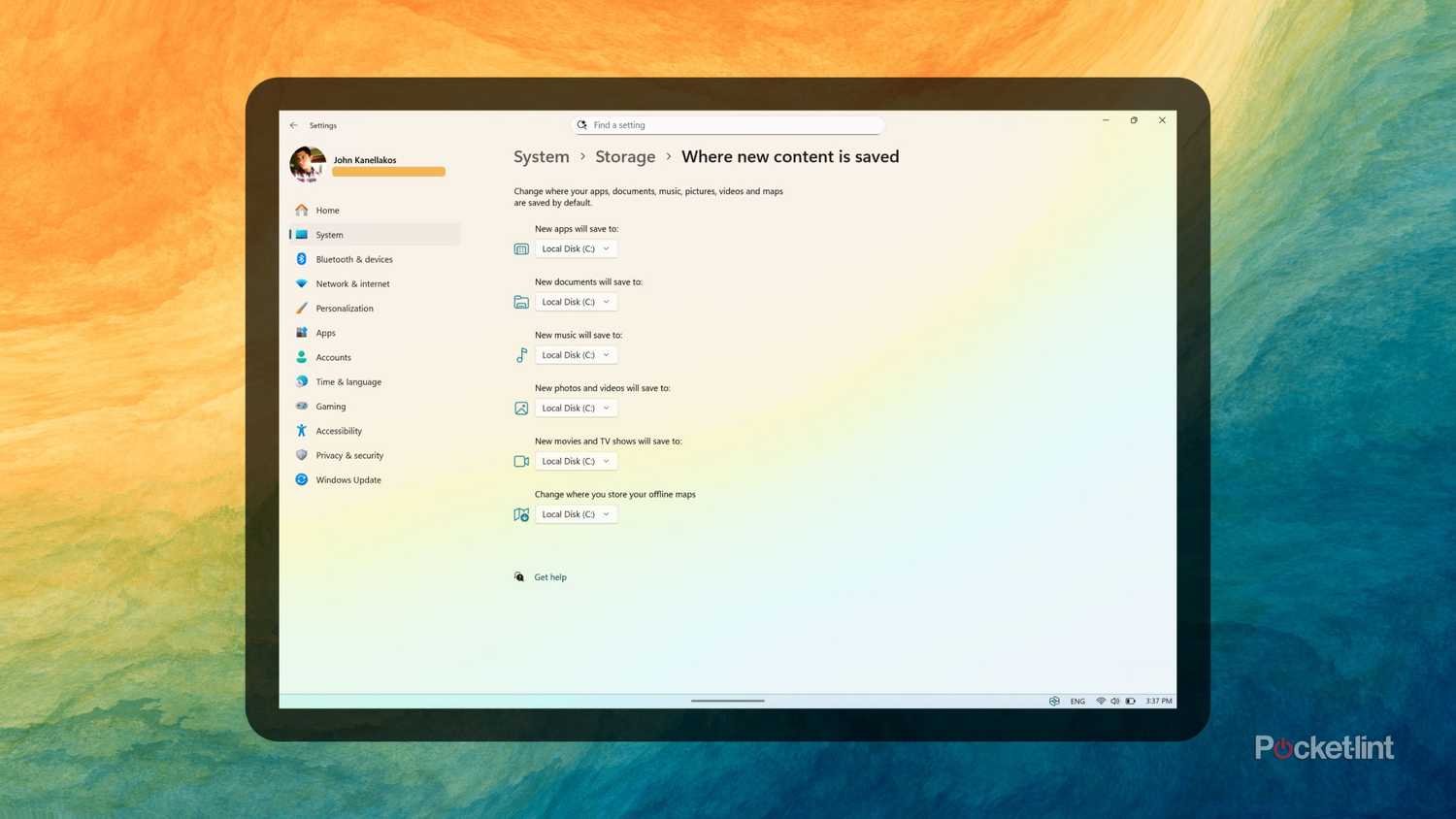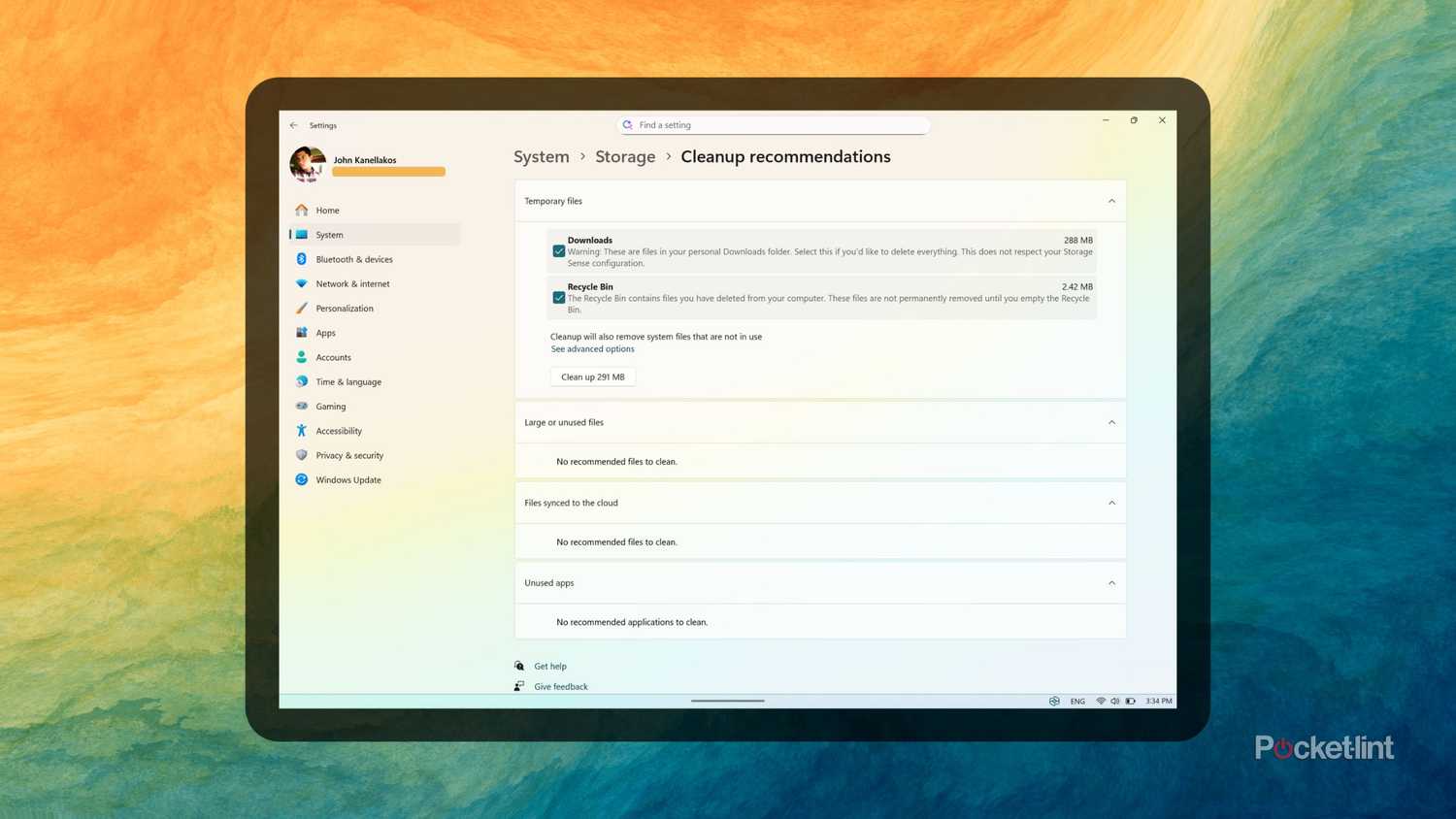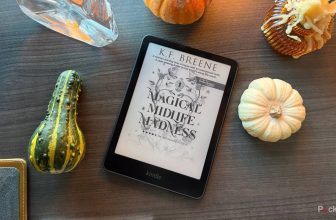Summary
- Use Storage Sense to automatically free internal storage.
- Install apps and games directly to an external HDD or SSD to save PC space.
- Use Cleanup recommendations for suggestions and removable items for quick cleanup.
We’ve all been there before; after months (or perhaps even years) of digital data neglect, you find yourself in a PC predicament of a particularly pesky proportion: your computer is filled to the absolute brim with files and other clutter, and, worst still, you’ve entirely spent your allowance of available storage space.
Needless to say, a lack of internal storage isn’t an ideal situation to be in for you or for your PC. It can result in significant slow-downs in system performance, it can cause glitches or other stability-related issues, and it can result in having no room to save photos from that vacation you went on, or to sign that important PDF document you were supposed to file away days ago.
Needless to say, a lack of internal storage isn’t an ideal situation to be in for you or for your PC.
Now, at this point, there are several options at your disposal that can help you get back on your feet. If you’re old school, you might be inclined to run out to the store and purchase an external storage drive like an SSD or an HDD. If you favor convenience and aren’t fussed about privacy, meanwhile, you might consider splurging on a cloud-based subscription plan for offloading your locally saved files onto a remote server somewhere far away.
Before you pull out your wallet, I’m here to tell you that there’s an additional PC space-saving option that’s worth looking at. As it turns out, buried deep within Windows 11’s Settings app are a number of tools and storage management utilities that can potentially save you massive amounts of space in no time at all. Here are three tools in particular that are worth checking out for their storage-reclaiming capabilities.
3 Free up space with Storage Sense
Let your PC take the work out of managing internal storage space
Storage Sense is an underutilized tool found within Windows 11 that automates the removal of space-hogging files over time. By enabling the feature, you can grant your PC the ability to sweep away temporary system and app file data in the background, including the option to automatically clear the contents of your Recycle Bin at specified intervals.
To access the suite of Storage Sense options, follow these steps:
- Launch the Settings app.
- Navigate to System > Storage > Storage Sense.
- From here, toggle on Automatic User content cleanup, and adjust cleanup schedules, the Cleanup of temporary files, and other related options.
2 Adjust where new content is saved
Download large apps and games directly onto an external drive
Hidden deep within Windows 11’s Advanced storage settings is a useful page for configuring the default storage location when downloading new files and apps from the internet. The system lets you select a default location, whether it be the internal drive or an externally connected USB solution, for each of the following:
- New apps
- New documents
- New music
- New photos and videos
- New movies and TV shows
- Offline maps
If you happen to have an external drive available at your disposal, you stand to benefit from automatically offloading new media onto an external drive right from the get-go. This is especially true if you’re a fan of downloading games onto your PC, or if you have a large catalog of installed applications.
To adjust where new content is saved on your PC, follow these steps:
- Launch the Settings app.
- Navigate to System > Storage > Advanced storage settings > Where new content is saved.
- From here, use the available drop-down menus to select the default drive for saving the content of each specified variety.
1 Check out Cleanup recommendations
Windows can suggest useful options for effortless device clean up
Windows 11 is intelligent enough to automatically surface space-saving recommendations — you just need to know where to look for them. These recommendations encompass everything from temporary files, to large or unused files and apps, to data that is flagged as having already been synchronized to the cloud. As an added bonus, this section of Settings will display the exact amount of storage space recovered while cleaning away redundant data.
To get started with Windows 11’s Cleanup recommendations function, follow these steps:
- Launch the Settings app.
- Navigate to System > Storage > Cleanup recommendations.
- Once your personalized recommendations have loaded in, tick the checkbox for each file or app you’d like the system to clean up, and then tap or click on the dedicated Clean up button.
Trending Products

Wireless Keyboard and Mouse Combo, ...

Lenovo New 15.6″ Laptop, Inte...

Dell Inspiron 15 3520 15.6″ F...

Acer Nitro KG241Y Sbiip 23.8” Ful...

Wireless Keyboard and Mouse Combo, ...

Zalman i3 NEO ATX Mid Tower Gaming ...

GAMDIAS ATX Mid Tower Gaming Comput...

Sceptre Curved 24-inch Gaming Monit...

Acer SH242Y Ebmihx 23.8″ FHD ...