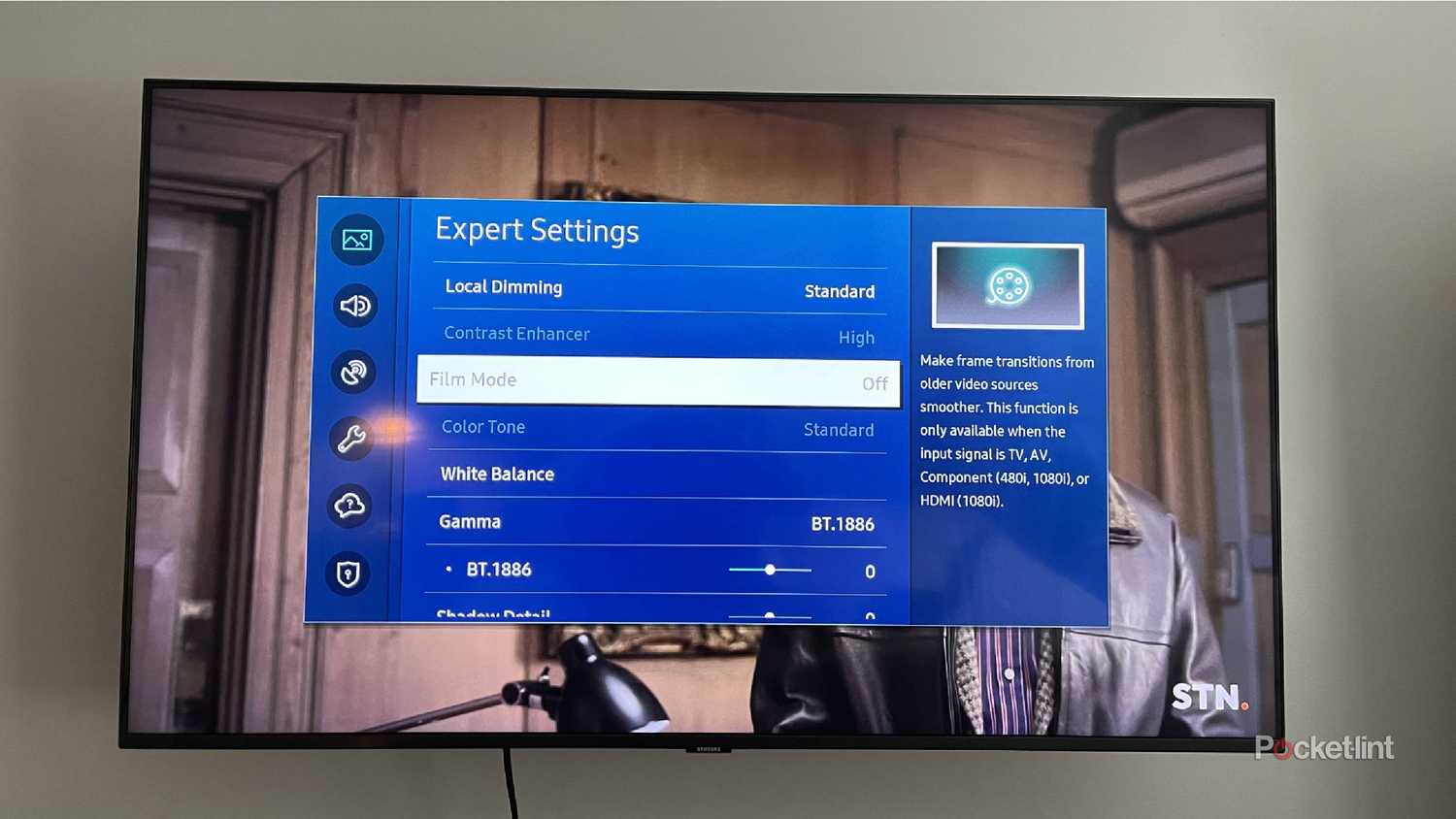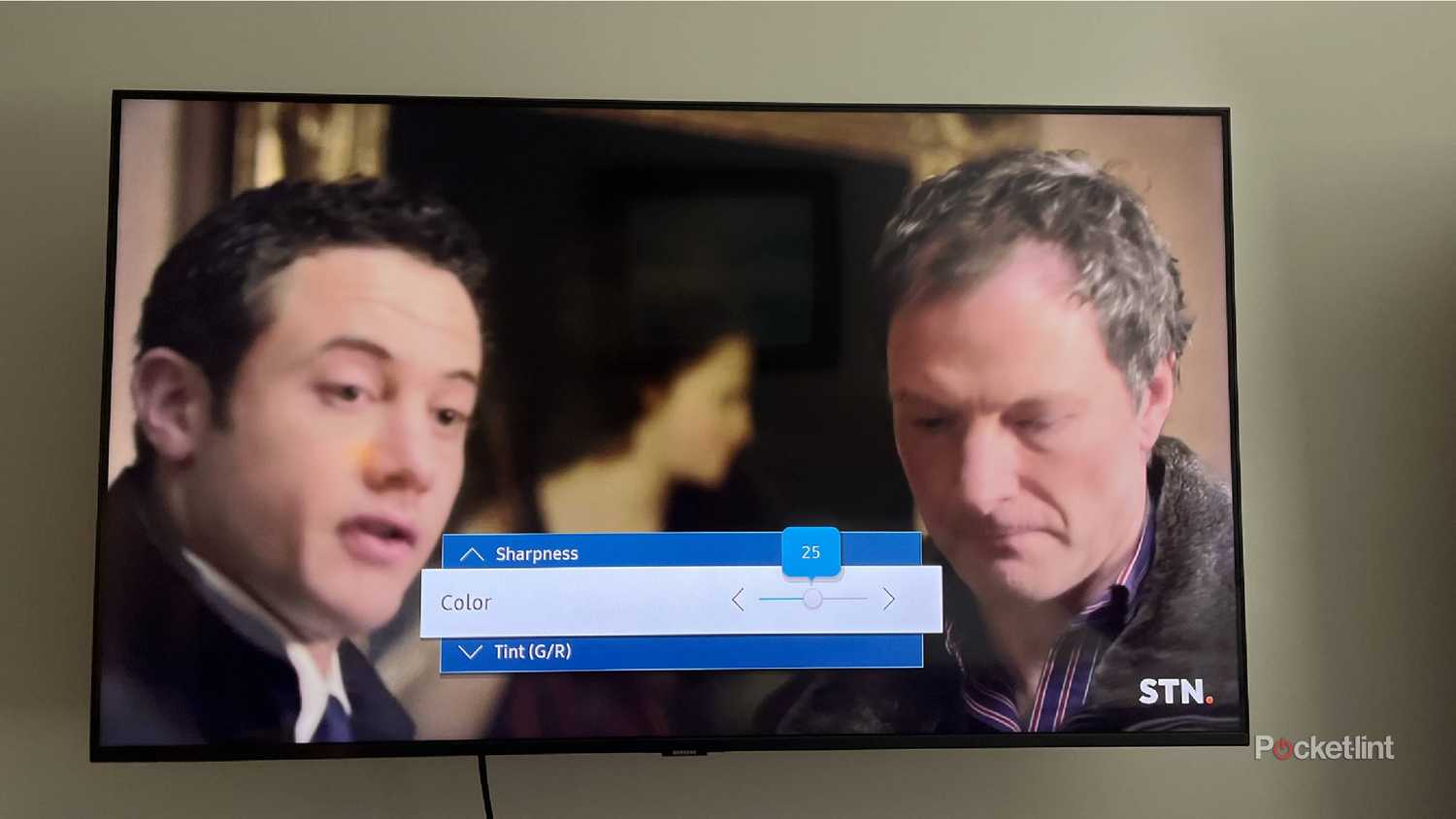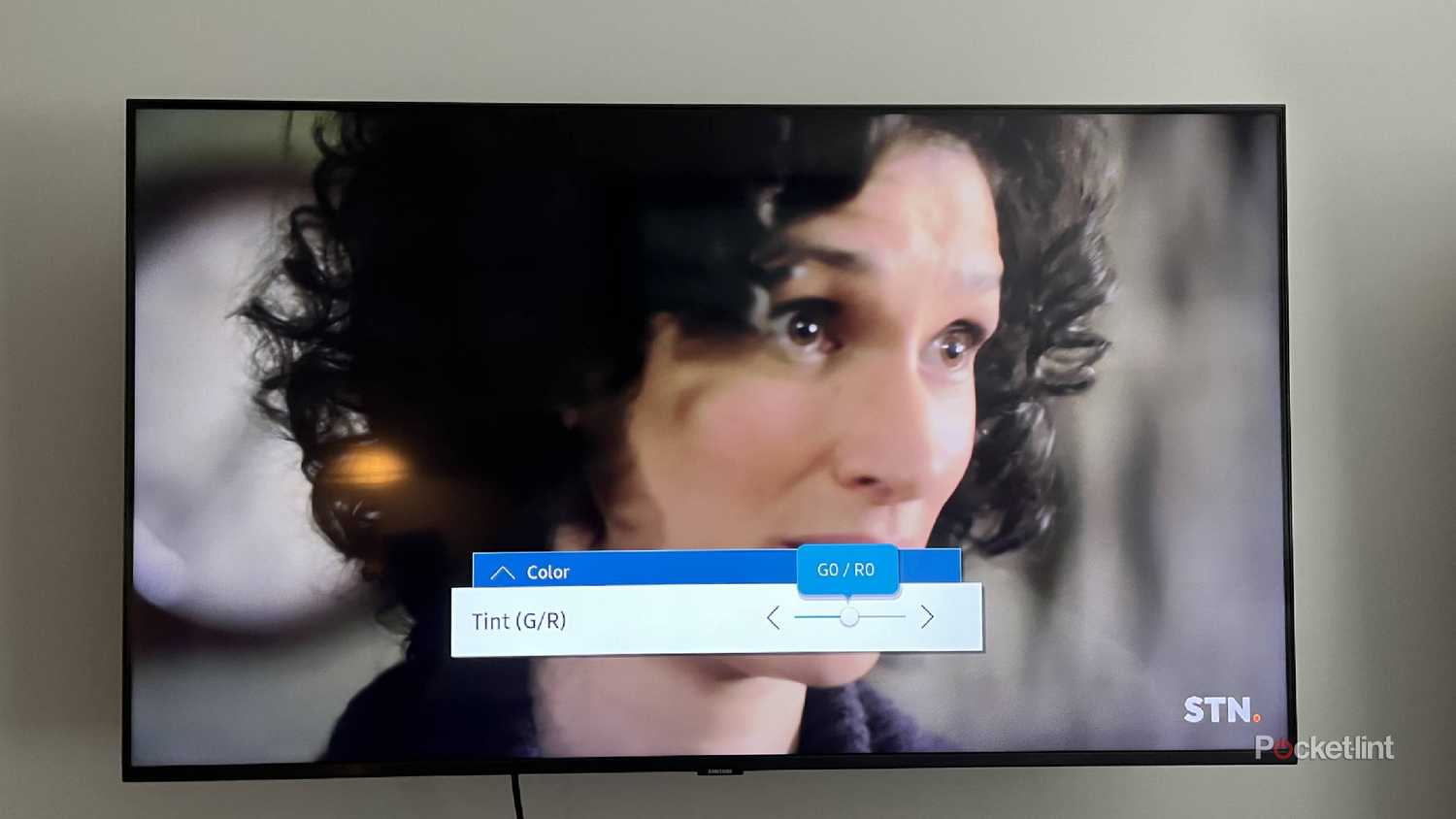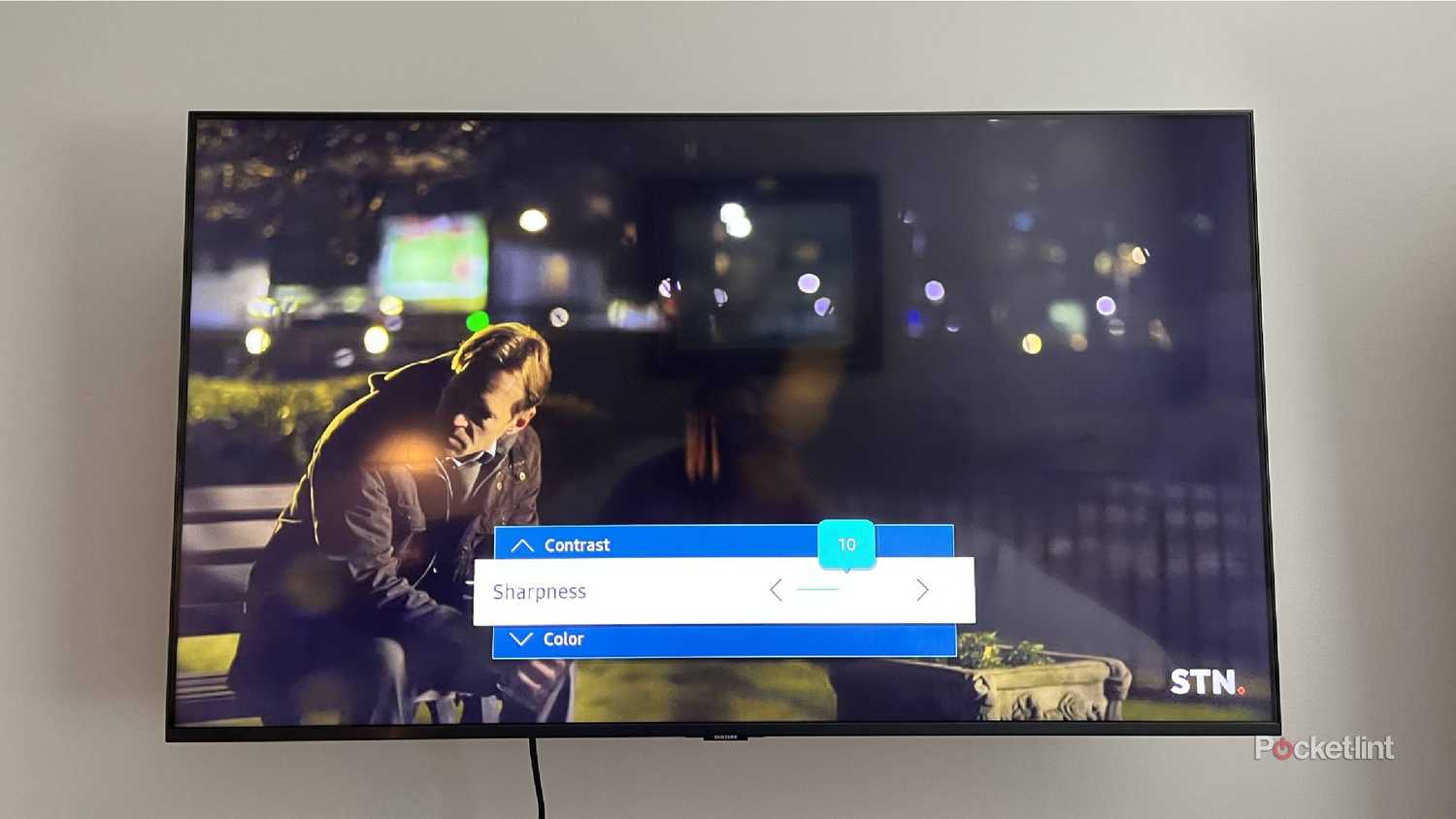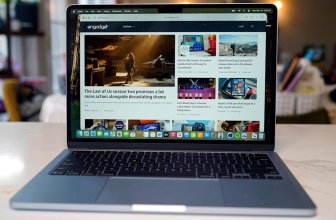It’s true that some things get better with age. But consumer electronics are not one of them. Sure, there is the case for records and vinyl making a strong comeback these days. But the tech itself isn’t improving on those. So, if you are noticing that your devices are getting older, you may think you absolutely need to replace them.
When it comes to smart TVs, though, that might not be the case. Smart TVs tend to get some new upgrades each time a new variation of a flagship one comes out. The most significant updates usually come when a new lineup is announced. But you might not need to get a new one if you don’t want to fork over a ton of money. There are ways to save your older smart TV and adjust the settings to make it feel new again.
- Dimensions
- 1225 x 771 x 268mm
- Display Technology
- QD-OLED
- Refresh Rate
- 120Hz (up to 144Hz)
- Resolution
- 4K
- HDR?
- HDR10+, HDR10, HLG
- Ports
- 4x HDMI (4K/144Hz), 3x USB, 1x digital optical, 1x ethernet
Change the picture mode to the correct one
This can give your content a boost
If you want to make sure your content looks as good as it can, you’ll definitely want to put your TV on the right mode. Most modern smart TVs offer a few different picture mode options. There are options like Sports Mode, which features motion smoothing to help any type of blur that might occur during a sporting event. There’s likely a standard mode that has the base settings for the TV, meaning it is all default and doesn’t require any adjusting.
Dynamic Mode is typically meant for brighter environments, since it boosts the color and the brightness to higher levels. This makes the picture more vivid and helps it stand out against glare. Then there is Filmmaker Mode, which helps you see the movie or TV series as the creator intended. It removes motion smoothing or video interpolation and adjusts the picture for darker environments.
Adjust the color
It’s a little change that can go a long way
If you start with one of the picture modes, you can then adjust from there. It acts as a baseline.
If you aren’t a fan of the exact preset settings in one of the modes, you can make adjustments yourself. Changing the color affects the saturation of the picture. This can either make the colors more or less saturated, but it doesn’t necessarily make them “pop” more — it just makes them appear fuller or, in some cases, overly garish.
As smart TVs get older, the color panel degradation can occur. This is especially the case for OLED TVs because they tend to use high brightness for extended periods of time. Being able to manually adjust the color settings can help extend the life of your smart TV. It’s not ideal — you may have to tweak it for each show or movie — but it can give you a better picture in the long run.
Adjust the tint
This goes hand-in-hand with color
Ever notice that your picture looks a little bluer than you want? The tint might be off. This is another option that goes well with adjusting the color, as you can change both of them to best suit whatever’s on the screen that day. Over time, the tint can shift on your smart TV — especially if it’s been left in certain picture modes for long stretches. This can cause the picture temperature to appear more blue.
Adjusting the tint means adjusting the overall color balance of the picture. You can make it warmer to counteract any blue tones that start creeping in. Reducing backlighting can also help the tint appear more balanced. Just make sure you understand what you’re changing so you don’t overdo it and make everything too warm or too dark. If you go too far, the picture can end up looking dull.
Make the TV sharper in its contrast
These settings tweaks help your TV
Some people prefer streaming devices to smart TVs because the streaming devices adapt to whatever TV they are on. But smart TVs can be adapted if you take the time to do so. Contrast and sharpness can play a major role in what the content looks like. If the contrast is low, the darker parts of a clip are harder to make out. If the contrast is too high, the lighter parts seem overly saturated.
You’ll know exactly what this means when you start adjusting the setting. The image above has a lot of darker areas, and if the contrast is too low, it’ll be hard to see any detail. But if you boost the contrast too high, the bottom portion will stand out too much and look washed out.
It’s smart to keep your contrast as close to the middle as possible.
Turn on local dimming
This can make a huge difference
If you’ve used your TV for years in one specific way — whether it’s streaming, gaming, or just watching cable — it’s likely a bit worn down from that use. Letting the TV adjust itself can actually help. While you can manually tweak all the settings I’ve mentioned above, it’s also pretty crucial to let the TV fix its own issues when possible. That might sound unrealistic (and maybe I’m oversimplifying) but local dimming can make a big difference.
Local dimming works by dividing the TV’s backlight into different zones. When it’s turned on, the TV can adjust the brightness of those zones in real time, depending on what’s happening on screen. For example, if there are areas of a scene with darker areas and lighter areas, all in one frame, the backlight will be lit in the darker areas and pulled away from the lighter areas.
Local dimming eliminates the halo effect that can sometimes occur if the brightness is turned up too high. Options are set for low, standard, and high, so you can choose what you prefer. It’s important to test them all out to understand what your preference is. Some people enjoy more extended dimming and lightening while others would prefer it to be more uniform. Regardless, having the smart TV make the adjustments on the fly can be beneficial to the longevity of the device.
Trending Products

Wireless Keyboard and Mouse Combo, ...

Lenovo New 15.6″ Laptop, Inte...

Dell Inspiron 15 3520 15.6″ F...

Acer Nitro KG241Y Sbiip 23.8” Ful...

Wireless Keyboard and Mouse Combo, ...

Zalman i3 NEO ATX Mid Tower Gaming ...

GAMDIAS ATX Mid Tower Gaming Comput...

Sceptre Curved 24-inch Gaming Monit...

Acer SH242Y Ebmihx 23.8″ FHD ...