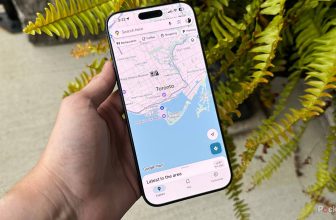I distinctly remember around 20 years ago pressing the start button on my beige Windows XP desktop and waiting three or four minutes for it to fully boot. I was always so excited to get on my PC and start up Rollercoaster Tycoon, but then I’d have to sit there and wait through its lengthy boot-up process before I could do anything. If there’s one thing I’m grateful for today with modern-day PCs, it’s how much faster the boot-up process is. However, it’s not always perfect.
While Windows 11 is a much more advanced operating system compared to Windows XP and boots up much faster thanks to this generation’s speedier hardware, that doesn’t mean your PC’s boot time can’t still slow down sometimes. If you have a Windows 11 PC and feel your boot time is sluggish, there are several ways to fix it and enhance not just your boot speed but your overall Windows experience.
Disable unnecessary startup apps
Not every app needs to start up with your PC
The first thing I always do when trying to speed up my PC’s boot-up time is review all my startup apps. If you have a ton of apps on your PC, chances are some of them will set themselves to start up with Windows automatically, even if you don’t need them to. Just by disabling a few apps at startup, you could make your Windows boot faster and get to work sooner.
Reviewing your startup apps and making adjustments to them is super easy. Here’s how:
1. Press Ctrl+Shift+Esc to open up Task Manager.
2. Select the Startup apps tab on the left-hand side.
3. Right-click and Disable any applications you don’t need to start when you boot your PC.
Alternatively, you can also review all your startup apps by going to Settings > Apps > Startup, and toggling off any you don’t need.
Clean up and maintain your storage drive
Keeping your storage maintained is an easy way to improve boot time and overall performance
I remember when I was young, my dad told me that if our Windows XP PC ever slowed down, a good ol’ Disk Cleanup and Disk Defragment could always fix it, and to this day, even on Windows 11, I still follow that advice.
If you notice your PC’s boot time getting slower, it might be because the main storage device — the C: drive — is too full. A simple way to check is to open File Explorer, and if you see a red bar beneath your C: drive, it indicates it’s nearing capacity. Luckily, there’s an easy fix: the Windows tool Disk Cleanup, which scans your drive for unnecessary temporary files and allows you to delete them. Here’s how to use it.
1. Open up the Start Menu.
2. Search for and open Disk Cleanup.
3. Select the C: Drive to scan.
4. A list of files you can delete will appear, including items in your Recycle Bin, temporary system files, thumbnails, and more. You’ll see an estimate of how much space you can reclaim.
5. Press OK to delete them.
Double-check your Recycle Bin before you do this, in case you want to keep any files you’ve previously deleted. Otherwise, if you run Disk Cleanup and empty your Recycle Bin, the files are gone forever.
If you run a Disk Cleanup and it doesn’t free up enough space, I recommend reviewing all the files and apps installed on your PC and considering deleting any you don’t need or backing them up to an external storage device.
Additionally, if you have an HDD (hard disk drive) running Windows, I also recommend running the Defragment and Optimize Drives tool, which helps reorganize your disk to improve performance. You can find this by opening the Start Menu and searching for it. This tool isn’t recommended for SSDs, as it’s meant for mechanical hard drives with moving parts and could potentially damage an SSD by running unnecessary rewrites. That said, if your Windows installation is on an HDD, running a Disk Defragment can increase its read speeds, therefore improving boot time.
Make sure Fast Startup is enabled
Windows 11 includes a built-in feature for quicker boot-up times
Another simple way to speed up your PC’s boot time is to make sure that Fast Startup is enabled. As the name suggests, this feature accelerates your PC’s boot-up time after shutdown. On most computers, it should be enabled by default; however, it may be turned off depending on your OEM’s setup or if you built your own PC. If it’s off, it’s worth trying to see if it improves your boot time. Here’s how to check to see if you have it enabled:
1. Open up the Control Panel on your PC. The easiest way to do this is to open the Start Menu and search for Control Panel. It should be the first result.
2. Click System and Security.
3. Go to Power Options > Choose what the power buttons do.
4. Select Change settings that are currently unavailable.
5. Under Shutdown settings, enable Turn on fast startup (recommended).
6. Click Save changes at the bottom.
If you’re wondering how Fast Startup works, it’s best described as a hybrid of shutdown and hibernation. While it appears that your PC is shutting down when Faster Startup is enabled, Windows is actually saving the system kernel and your device drivers to a hibernation file. When you boot your PC again, instead of starting from scratch, Fast Startup loads from that hibernation file, making your boot time faster because it already has a saved state of your PC to load.
If you have Fast Startup enabled, I recommend restarting your PC at least once a week to allow a full shutdown and reboot, which helps keep it running smoothly. I once went a month without doing this, and it slowed my PC down because fast startup doesn’t fully clear your RAM.
Try using sleep mode
Sleep mode is useful if you don’t want to shut down your PC
One way to avoid a slow boot-up process altogether is to use sleep mode on your PC. If you’re only taking a short break from your PC, say for a few hours, then using sleep mode is a handy way to get back into the action as fast as possible. What sleep mode does is put your PC into a low-power state by saving all your work to your RAM. Whenever you need your PC again, simply press the power button or a key on your keyboard, and it will come back to life almost instantly. It’s almost like a pause button for your PC, rather than fully shutting it down when you’re not using it. I use sleep mode frequently when I step away from my PC to run errands, but I don’t want to shut it down entirely.
If you have a laptop, whenever you shut the lid, it will enter sleep mode. Note that if you’re on a desktop PC, you’ll need to manually enter sleep mode by pressing the Sleep button in the power options. Here’s how:
1. Open up the Start Menu.
2. Click the Power icon.
3. Select Sleep.
Additionally, if you want to manage your sleep settings for Windows, such as automatically entering sleep mode when your PC is inactive for a set period, you can do so by going to Settings > System > Power > Screen, sleep, and hibernate timeouts.
Some Windows 11 laptops also have an option called Hibernate, which uses even less power than sleep (which means it drains the battery more slowly). It also boots up your PC pretty quickly, but not as fast as sleep. Hibernate is better than Sleep if you’re stepping away from your PC for a longer period.
Upgrade to an SSD
An SSD can significantly speed up boot time
If I had to pinpoint the most impactful change I’ve made to improve my Windows boot time, it would be upgrading to an SSD. While most newer laptops now come with an SSD, many older desktops still rely on HDDs as their main storage. Although HDDs can store files reliably, SSDs provide much faster read and write speeds, allowing Windows to boot in less than 30 seconds. If you’re not using Windows 11 on an SSD, upgrading will have the biggest impact on your boot time.
For Windows 11 desktops, you have several options to upgrade to an SSD, including a SATA SSD or an NVMe SSD. SATA SSDs are slower than NVMe SSDs but can be connected using the same cables as your hard drive, making the upgrade easier. NVMe SSDs, in contrast, are installed by connecting them directly to your motherboard’s M.2 PCIe slot, which removes the need for traditional SATA cables. However, depending on your motherboard’s age, it might not have an M.2 slot, so check your motherboard’s manual to confirm.
I personally use a Samsung 980 Pro 2TB SSD as my boot drive, which I bought during a Black Friday sale a couple of years ago. Since then, my Windows 11 experience has been flawless — quick boot times and hardly any issues.

- Storage capacity
- 2TB
- Hardware Interface
- PCIe 4.0
- Compatible Devices
- M.2 2280
- Brand
- Samsung
Trending Products

Wireless Keyboard and Mouse Combo, ...

Lenovo New 15.6″ Laptop, Inte...

Dell Inspiron 15 3520 15.6″ F...

Acer Nitro KG241Y Sbiip 23.8” Ful...

Wireless Keyboard and Mouse Combo, ...

Zalman i3 NEO ATX Mid Tower Gaming ...

GAMDIAS ATX Mid Tower Gaming Comput...

Sceptre Curved 24-inch Gaming Monit...

Acer SH242Y Ebmihx 23.8″ FHD ...