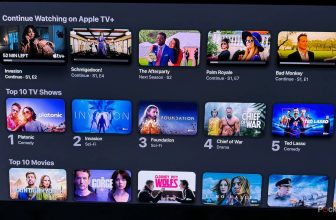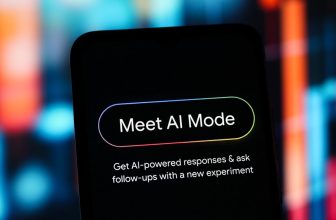Aside from the Start Menu, the taskbar is arguably the most recognizable user interface element of the entirety of the Windows operating system. Debuting in Windows 95 as a streamlined method for managing currently running programs, subsequent software updates bolstered its capabilities in a number of ways.
Then came Windows 11 in 2021. With this release, Microsoft opted to rebuild the taskbar from scratch using modern code, which certainly helped to rejuvenate the interface, but this decision came at the expense of a marked loss of years-old features. This was both a good thing and a bad thing, as it helped to streamline several clunky old UI elements, but it angered many power users in the process.
Thankfully, over the past four years, Microsoft has been slowly re-implementing various missing taskbar functionalities into Windows 11. While it’s true that, to this day, certain options are still absent from the modern taskbar experience — including the critical abilities to resize and reposition it — the UI is still more flexible and customizable than many users give it credit for.
Here are five taskbar tips and tricks that I personally make use of when setting up my own PCs, and that are readily available to be configured, despite Windows 11’s somewhat limited out-of-box nature compared to other PC platforms.
Launch pinned taskbar apps with ease
Keyboard shortcuts make everything speedier
Keyboard shortcuts tend to be the most efficient method for controlling various aspects of a computer’s user interface, requiring less maneuvering to achieve the same results as, say, a mouse cursor. When it comes to launching pinned applications directly from the taskbar on Windows 11, this is certainly the case: pressing the Windows logo key at the same time as a number key will open its respective app without skipping a beat. For example, inputting Windows key + 3 will open the third app chronologically pinned to the taskbar, inputting Windows key + 7 will open the seventh pinned app, and so on and so forth.
Enable End Task in taskbar jump lists
Sometimes you just need to end a process in its entirety
A useful feature hidden within Windows 11’s power user settings, you can enable an extra End Task jump list entry that appears whenever you right-click or long-press on a currently running app within the taskbar. End Task does exactly what it says on the tin — rather than simply closing an application’s window, it will go the extra step and kill the app entirely from running in the background. This can come in handy for saving battery life and for restarting an app that’s giving you troubles, and it saves having to go into Task Manager to manually end the task in question.
To enable End Task on Windows 11, follow these steps:
- Launch Settings.
- Navigate to System > Advanced > End Task.
- Switch the toggle for End Task to the on position.
Enable battery percentage in taskbar
For convenient visibility of remaining battery life
One of the newest features to hit Windows 11, the ability to display battery life as a percentage directly on the taskbar is rolling out to users right now. It might take some time to arrive to your PC, as the release is being done in waves to ensure quality control, but it should be broadly available sometime in the coming weeks. Always-present battery percentage visibility is clearly inspired by mobile operating systems that have long offered this same capability, and it’s far more convenient than having to swipe into a separate menu to check available stamina.
To enable battery percentage on your taskbar, follow these steps:
- Launch Settings.
- Navigate to System > Power & Battery.
- Toggle on Battery percentage.
Spring for a minimal taskbar
Clear away all the clutter
When I’m trying to get stuff done on my PC, and particularly when I’m working within the confines of a small display, I often prefer having my taskbar melt away into the background. This way, I can focus on the contents of my screen without additional visual clutter taking up mental bandwidth. There are a number of options that can be configured to help minimalize the Windows 11 taskbar, including:
- Removing the date and time from the system tray
- Disabling notification badges and flashing on taskbar apps
- Disabling various taskbar items and system tray icons
- Turning off the other system tray icons button
- Turning on the combine taskbar buttons and hide labels feature
- Disabling show smaller taskbar icons
- Enabling the auto-hide taskbar feature
Maximalize your taskbar
Make everything as information dense as possible
Conversely, sometimes when I find myself in a particularly maximalist mood, and when I have a large monitor at my disposal for spreading out my digital workspace, I opt to enable every last bell and whistle that the Windows 11 taskbar has to offer. This allows for maximum information density, and it creates an entirely different atmosphere when compared to a minimalistic setup. To unleash everything the taskbar is capable of, consider:
- Enabling all taskbar items and system tray icons
- Turning on the Other system tray icons button
- Permitting badges and flashing on taskbar apps
- Enabling seconds in the time and date section of the system tray
- Enabling the notification bell icon
- Turning off the combine taskbar buttons and hide labels feature
- Enabling show smaller taskbar buttons
Trending Products

Wireless Keyboard and Mouse Combo, ...

Lenovo New 15.6″ Laptop, Inte...

Dell Inspiron 15 3520 15.6″ F...

Acer Nitro KG241Y Sbiip 23.8” Ful...

Wireless Keyboard and Mouse Combo, ...

Zalman i3 NEO ATX Mid Tower Gaming ...

GAMDIAS ATX Mid Tower Gaming Comput...

Sceptre Curved 24-inch Gaming Monit...

Acer SH242Y Ebmihx 23.8″ FHD ...