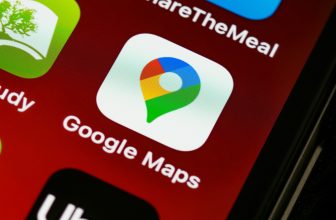It might sound melodramatic, but getting locked out of a Google account can legitimately be one of the worst things that can happen to you. The severity depends on how many services you’re using. If you’re just using an account for Chrome or YouTube, it might not be a big deal — but many people depend on Gmail for their work and personal lives, and losing access to Google Photos can rob you of irreplaceable memories. Some people have smart homes, wallets, passwords, and/or Android backups in the mix as well. Losing account control tends to be a major inconvenience at best — at worst, it could leave you destitute, robbed of thousands of dollars.
Google is aware of this, of course, and provides a few different tools to recover an account when you can’t get back in. Your options may depend on how you got locked out, but there should be some method that applies to you. The company even recently expanded its arsenal, as I’ll explain in a minute.
Request a password reset or your email address
For the best-case scenarios
Odds are that, if you’ve been locked out of your account, it’s simply because you forgot your password or the associated email address. As important as those might be, don’t beat yourself up — a strong password is tough for anyone to remember, and if you don’t use your account that often, there may not be much call for remembering the address either. It might be worth using a dedicated password manager in the future.
In the meantime, if you’ve forgotten your password, follow these steps:
- In a web browser, visit Google’s main recovery portal. This is best done from a browser and device you usually use, and a physical location you normally go to, such as your home or office. Google can cross-reference this to help verify your identity.
- Enter the email address or phone number associated with your account. Don’t worry — there’s no limit to how many times you can attempt recovery, so take as many guesses as you need.
- If none of the alternate sign-in methods are possible, you’ll be prompted to try a password reset.
- Answer the provided identity questions as best you can, without skipping anyway. Wrong answers won’t automatically kick you out.
- If Google accepts your attempts, you’ll be given instructions to complete the reset.
If you’ve simply forgotten your email address:
- In a browser, visit the username recovery portal.
- Enter an associated phone number, or an alternate recovery email address you’ve previously set up.
- Follow instructions to confirm it’s your account.
As a reminder, Google is never going to call you about signing into your account, and you can’t call them. The company also isn’t going to text or email you to request your username or password — so if someone messages you out of the blue claiming to be with Google support, it’s a scam.
Use your authenticator app or phone number
The next best option
This option is only available if you set up two-factor authentication (2FA) beforehand. If you’re not familiar, 2FA sends an app prompt or verification code to a specific device when a new sign-in is attempted. Technically, 2FA is also at play if you’ve set up a passkey, but then you don’t have to do anything special — you’re already verifying yourself by using unique hardware.
To initiate a 2FA sign-in via a web browser, here’s the process:
- Go to the Google recovery portal.
- Enter the email address or phone number associated with your account.
- Click Try another way to sign in.
- Select Tap Yes on your phone or tablet if you’ve got an appropriate Google app still logged in, or Get a verification code from the Google Authenticator app if you’ve set that up.
- If neither of the options in step four are possible, click Try another way to sign in.
- Select the best phone number to send a verification code to.
- When using any verification code, enter it as soon as possible — codes have a short expiration window. If you miss that window, you’ll have to request a new one.
Sign in with your Mobile Number
For the fortunate few
This option is so new that it may not be available in your area. It’s rolling out “gradually worldwide,” according to Google, and indeed I haven’t seen any sign of it where I live. Depending on your circumstances, there’s a chance you’ll never see it.
Why? Although the name of the feature matches some previous login steps, it actually requires buying a new Android phone attached to the same phone number as a previous one. Google’s servers will automatically detect your account, then prompt you to use the same lock screen passcode from your old phone. If you can remember it, you’re in.
This is mainly intended for people who’ve just replaced a lost, broken, or stolen Android phone. Note that if it was lost or stolen, you should immediately change your password, and set up 2FA if you haven’t previously. You’ll also want to verify that no one has compromised anything accessible via passwords saved in your Google account, such as your bank accounts or government data. Like I said, losing access to your Google account can potentially be catastrophic.
With a little help from my friends
This is another new option, but it should already be more widely available than Sign in with Mobile Number. The idea is that you can reach out to a trusted person who will recognize your name, email address, and profile picture (if you have one). I need to place a strong emphasis on trust, here — any Recovery Contact should not only be a long-time friend, partner, or family member, but someone who’s going to respond as soon as possible when needed. They have a limited time in which to act. Also, beware of social engineering attacks that might trick you into adding a stranger.
If you’re not locked out at the moment, but you’d like to set up Recovery Contacts, go here. There’s a limit of 10, and each recipient has to accept an invitation within seven days, or else wait for you to send another. You can add or remove contacts later as needed.
When you are locked out, this is how Recovery Contacts work:
- Visit the account recovery portal if you aren’t already redirected there by a failed sign-in.
- If you aren’t automatically prompted to ping a Recovery Contact, keep going through the standard recovery process until the option appears.
- Pick the best current contact from the list. This should be a person who will respond in less than 15 minutes.
- When prompted, tap or click Get number.
- Share the supplied verification number with your contact.
- The other person will see three numbers on their device, delivered via email or an app notification. To verify you, they have to choose the same number you gave them.
Note that if the other person doesn’t respond, you can try the process again with a different number. But even if the process is successful, Google may put your account on a temporary security hold while it double-checks your identity by other means. This is meant to give you a window to block a recovery attempt you didn’t start.
Trending Products

Wireless Keyboard and Mouse Combo, ...

Lenovo New 15.6″ Laptop, Inte...

Dell Inspiron 15 3520 15.6″ F...

Acer Nitro KG241Y Sbiip 23.8” Ful...

Wireless Keyboard and Mouse Combo, ...

Zalman i3 NEO ATX Mid Tower Gaming ...

GAMDIAS ATX Mid Tower Gaming Comput...

Sceptre Curved 24-inch Gaming Monit...

Acer SH242Y Ebmihx 23.8″ FHD ...