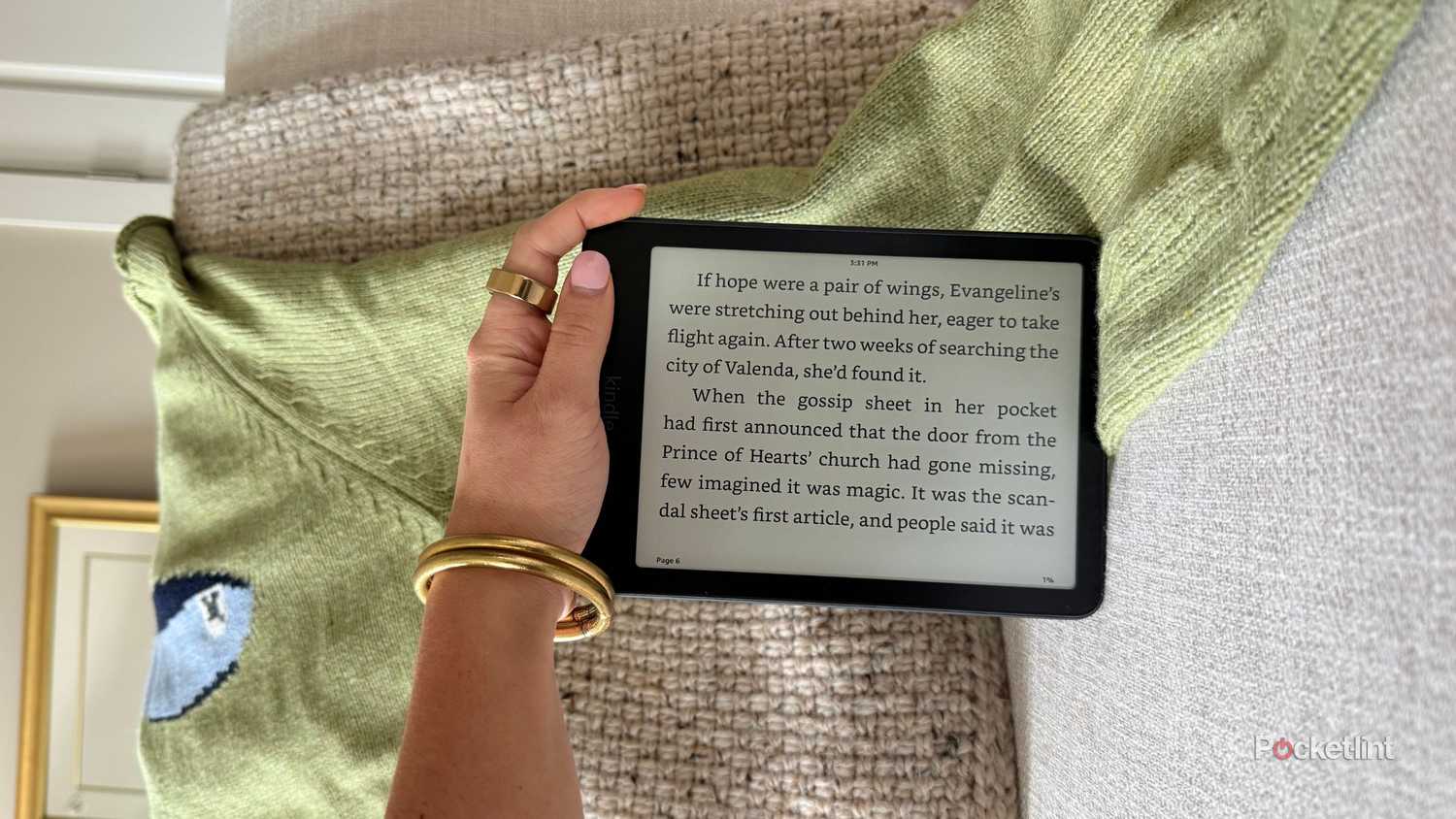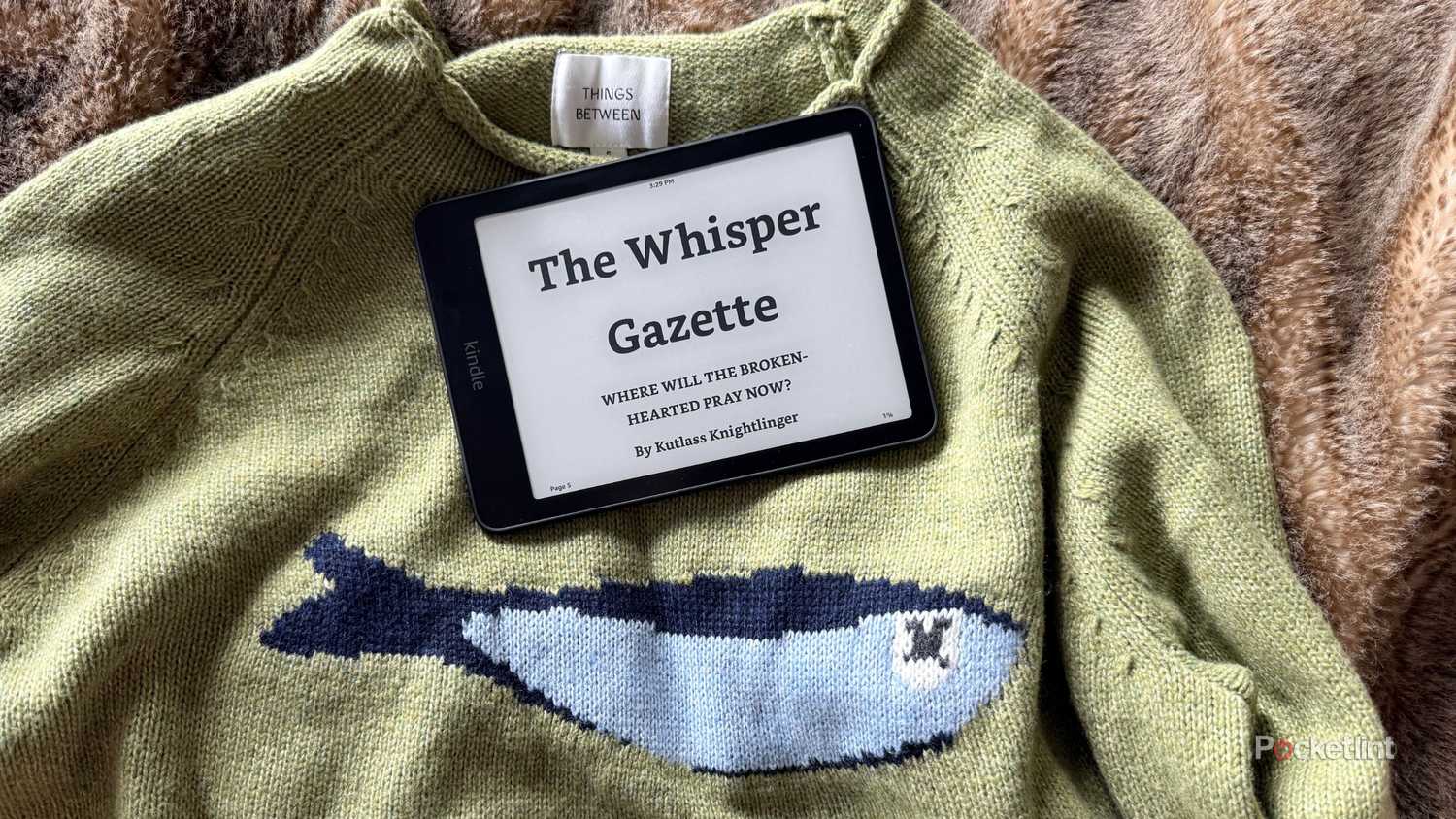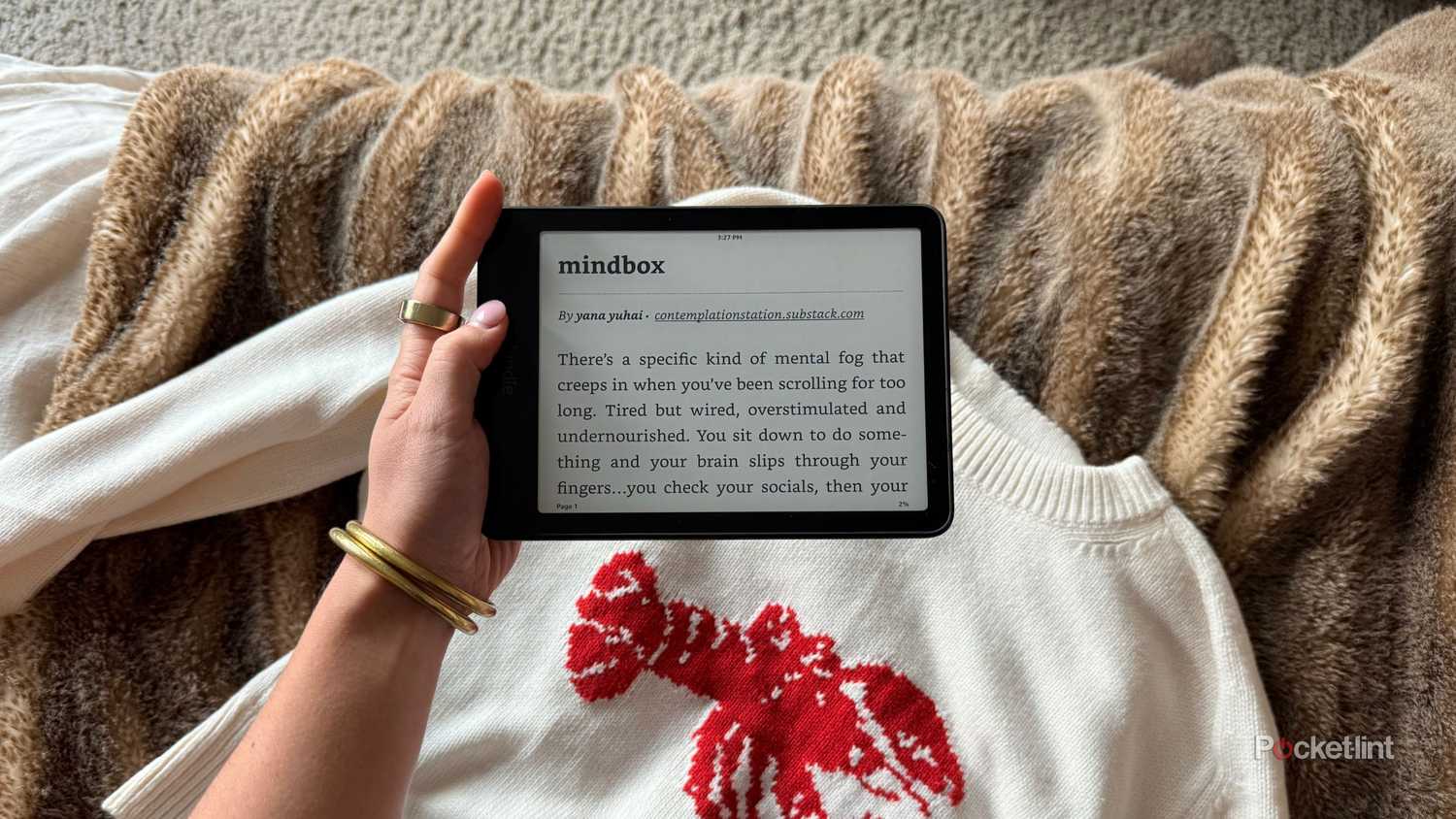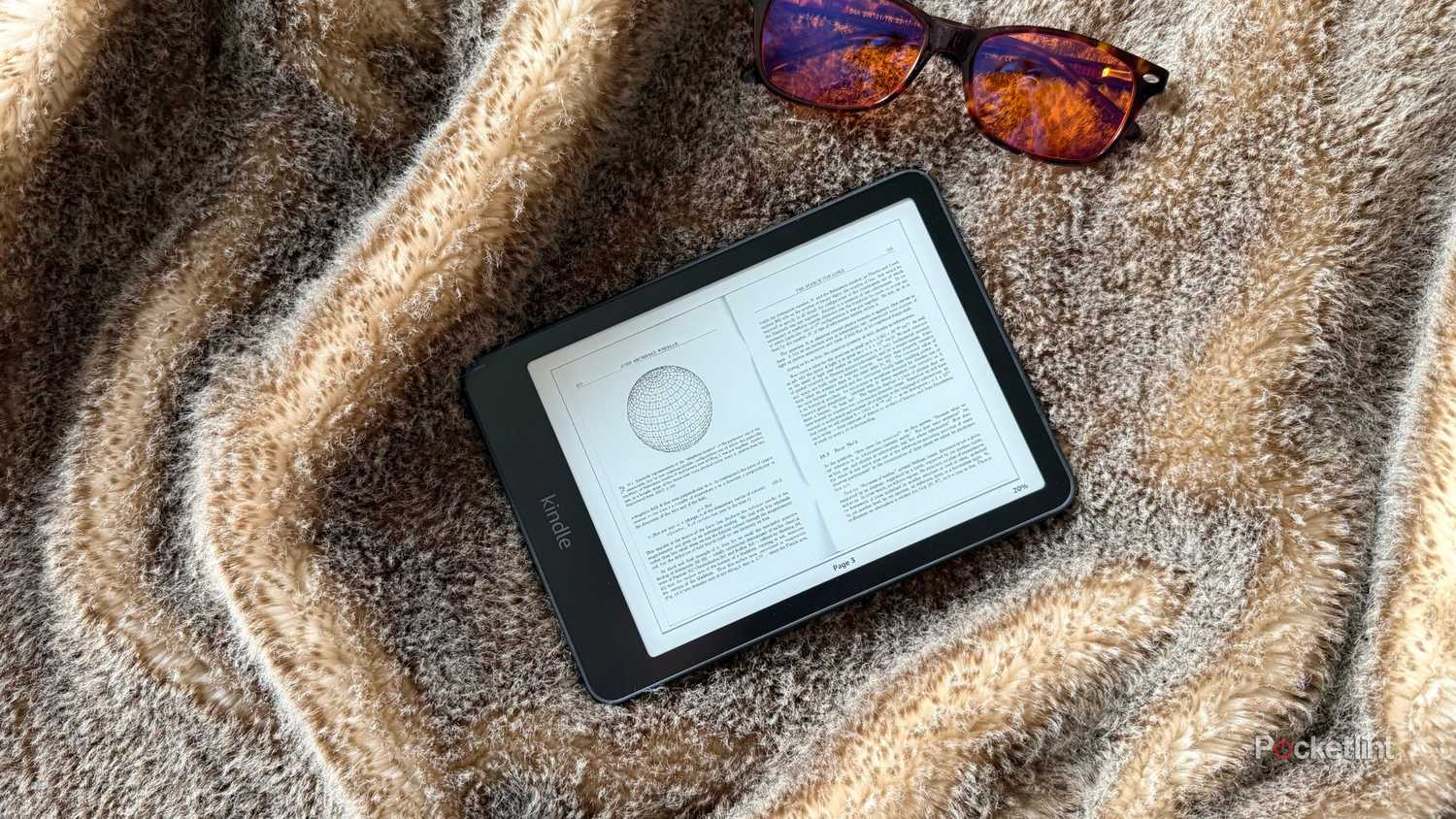While scrolling TikTok a few weeks ago, I discovered something spectacular: Kindle landscape mode. E-readers, being mostly single-use tech, are so simple and clean that incredible features often go unused. Landscape mode is one of those settings, and lets you reorient a Kindle’s display 90 degrees and hold your device horizontally.
I immediately rushed to the comments. While many Kindle users were just as excited as I was, a fair number were confused, wondering what the big deal was, since all landscape mode technically does is make the lines longer.
It’s true that landscape mode isn’t some revolutionary new display setting that changes reading as we know it. However, I can think of several specific times that I use (or want to use) landscape mode on my Kindle. Here they are.
To enable landscape mode, open a book > tap the top of your Kindle screen > select Aa > Layout > select the horizontal orientation.
- Storage
- 16GB
- Screen Size
- 6-inch E Ink (300ppi)
- Connections
- USB-C
- Battery
- Up to 6 weeks
Amazon’s base-level Kindle ships with 16GB of storage, a 6-inch E Ink display, and a ruggedized exterior shell that can withstand the elements.
Side-reading
From the couch to the beach
It’s borderline impossible to tear my Kindle from my hands when I’ve found a good novel. Even worse is when I find a multi-book series — my e-reader will be glued to my hands until the sun rises the next morning. But you won’t find me in the same spot all night; I like to move between my chair, couch, and bed to enjoy my stories.
There’s nothing that cures insomnia better than laying on your side with a book. But I get really annoyed holding my e-reader in the default portrait style for more than half an hour — I either have to hold it against the couch with my top hand and glance at the opposite side at a slightly awkward angle, or hold it up with my bottom hand and cover part of the screen. Gravity is also not kind to my face when I doze off at 3AM and the Kindle slips out of my grip.
When you switch your Kindle to landscape, holding it just feels easier. I’m not sure what the physics are behind it, but it feels more natural to hold the Kindle horizontally with your top hand braced against the couch. I took this trick on my last beach trip, and I tore through novels even faster with the new orientation.
If you use larger fonts
Reduce eye strain
Reading with a bigger font reduces the number of words on each Kindle page. Bigger text takes up more horizontal space, which means fewer words per line. As a result, your eyes have to jump between lines more frequently — which causes strain over time. If you read in portrait mode with a larger font size, you know exactly what I mean.
A way to solve this fatigue is to read in landscape mode. It makes your display wider rather than taller, so even with a larger font, you’ll fit more words per line. That boils down to fewer text breaks, fewer physical interruptions, and a more continuous reading experience. Just because you want to increase the size of your letters doesn’t mean you should sacrifice your reading groove.
I also use landscape mode when I’m reading small fonts, especially textbooks or PDFs. More on that below.
To read PDFs or articles
From my Send to Kindle portal
Face it: PDFs aren’t always clean on a Kindle. The Send to Kindle portal doesn’t guarantee a format will work well in narrow portrait mode. PDFs (and other documents you might want to read) often contain mixed media like charts, graphs, tables, wider formatting, etc. Don’t even get me started on when it has more than one column of text.
Switching to landscape may not fix every layout issue, but it often makes documents much easier to read. I wish I had known about this during college when professors sent 50-page PDFs — reading them in E Ink in landscape would’ve saved my eyes.
For a change of pace
Keep your eyes on their toes
You might not need landscape mode for your posture, font size, or wonky PDF layout, but you don’t actually need a formal excuse to use it. If you read every single book on your Kindle, you might eventually hit device fatigue — something a fresh new layout can alleviate.
Switching to landscape mode breaks the monotony of portrait reading. It changes the number of words per line, adjusts the margins, and makes the screen feel slightly more open. Just like venturing to a coffee shop to break out of my home office, sometimes novelty is the best motivation.
It’s rare that I’m in a reading slump, but sometimes reading in landscape mode tricks my brain into thinking whatever text I’m reading is something new, especially if it’s a book or article I don’t particularly want to read. It’s a small shift, but refreshing way for my eyes to move across a page — not to mention the new grip in my hands.
Trending Products

Wireless Keyboard and Mouse Combo, ...

Lenovo New 15.6″ Laptop, Inte...

Dell Inspiron 15 3520 15.6″ F...

Acer Nitro KG241Y Sbiip 23.8” Ful...

Wireless Keyboard and Mouse Combo, ...

Zalman i3 NEO ATX Mid Tower Gaming ...

GAMDIAS ATX Mid Tower Gaming Comput...

Sceptre Curved 24-inch Gaming Monit...

Acer SH242Y Ebmihx 23.8″ FHD ...