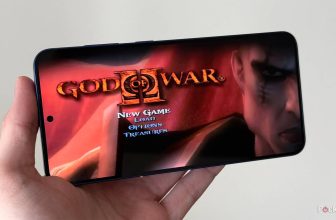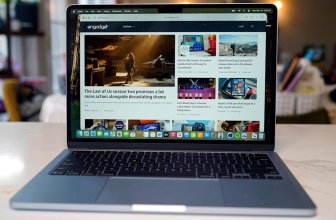I’ve long held that of all the streaming sticks and set-top boxes out on the market, the Apple TV is the best product offering of them all due to its fluid, easily navigable, and user-friendly tvOS operating system.
Sure, the current-generation Apple TV 4K isn’t the cheapest option out there, and it’s also far from physically compact by 2025 standards. However, I value performance and intuitive UX design over just about everything else, which is why I have one of Apple’s set-top boxes nestled under my TV (which is saying something, coming from someone who primarily uses Android and Windows devices).
My personal Apple TV is the third-generation 4K model, which was released to market back in 2022. I’ve been relying on this same hardware package for several years now, and while I love the diverse app selection as well as Apple’s all-new Liquid Glass aesthetic, I have noticed a bit of system bogdown creep into the experience over the past few months.
In computing, cache refers to temporary files and bits of data that collect within the operating system to speed up access to frequently-used content and interface elements. Over time, however, too much cache can collect on a system, which can sometimes negatively impact performance.
As it would turn out, there was an incredibly simple solution to the slowdown problem I encountered, and it’s something I should’ve done far earlier on: clearing my Apple TV’s system cache. Here’s a breakdown of how to clear cache on tvOS, as well as other useful tips and trips for optimizing the streaming gadget’s overall performance.
- Brand
- Apple
- Bluetooth codecs
- 5.0
- Wi-Fi
- 6
- Ethernet
- Gigabit (128GB model only)
- Storage and RAM
- 64GB, 128GB
How do I clear the cache on my Apple TV?
The cache clearing process is dead simple
Unlike some other smart TV platforms like Roku OS or Android TV, which let you manually clear cache files on demand, Apple doesn’t provide such an option within its tvOS operating system. Rather, the way in which the Apple TV handles cache clearing is simply by having it be automatically wiped clean during reboot.
That’s right: for better or worse, clearing the cache of an Apple TV is as simple as restarting the streaming set-top box itself. Here’s how to restart your Apple TV:
- Launch the Settings application.
- Navigate to System > Restart and confirm the action.
If your system is unresponsive, you can also initiate a restart via the Apple TV remote by long-pressing on the Menu and Home buttons at the same time for a duration of several seconds.
If this doesn’t do the trick, you can also unplug your Apple TV from the wall to cut power and brute-force a restart. If you’re experiencing severe performance issues within tvOS, I’d recommend unplugging the unit and leaving it disconnected for several seconds before plugging it back into A/C.
Note that any unsaved files could potentially be lost upon unplugging your Apple TV from the wall. Additionally, you should never unplug the unit during the active installation of a software update.
Once your Apple TV has rebooted, cache files will have been cleared away. Of course, there’s no user-facing method to confirm just how many files have been wiped and which ones haven’t, but it’s better than nothing, I suppose.
What else can I do to speed up my Apple TV’s performance?
There are a few optimizations you can make to ensure smooth performance
In addition to clearing system cache, there are a few other things you can do to optimize tvOS’ performance on your Apple TV. Here are a few useful tips and tricks that can potentially speed up performance:
- Delete unnecessary applications, and ensure that the Apple TV has some available storage space at its disposal (the more breathing room the system has, the better).
- Consider switching from Wi-Fi to a wired Ethernet connection for speedier internet and less buffering while streaming content.
- Ensure the Apple TV is located away from other electronics that could interfere with signal reception, and that the unit has enough physical space to dissipate heat.
- Update to the latest version of tvOS to ensure up-to-date optimizations are all in place. This can be done by navigating to Settings > System > Software Updates > Update Software > Download and Install.
- If nothing else seems to work, consider performing a factory reset of the device by navigating to Settings > System > Reset. This will clear all data and revert the Apple TV back to its out-of-box state.
Trending Products

Wireless Keyboard and Mouse Combo, ...

Lenovo New 15.6″ Laptop, Inte...

Dell Inspiron 15 3520 15.6″ F...

Acer Nitro KG241Y Sbiip 23.8” Ful...

Wireless Keyboard and Mouse Combo, ...

Zalman i3 NEO ATX Mid Tower Gaming ...

GAMDIAS ATX Mid Tower Gaming Comput...

Sceptre Curved 24-inch Gaming Monit...

Acer SH242Y Ebmihx 23.8″ FHD ...