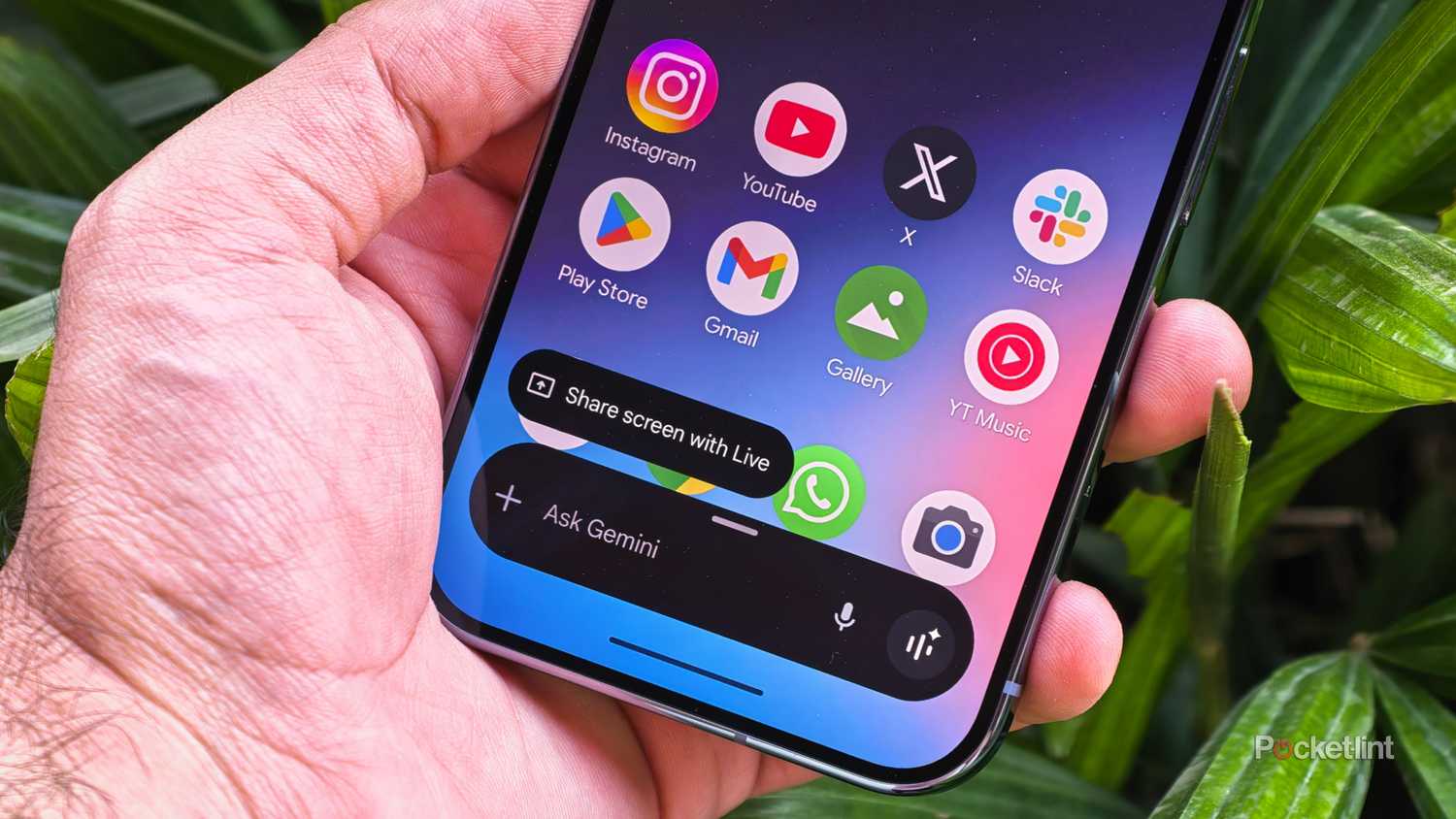Search is a tough thing to get right, which helps explain Google’s rise to dominance in the industry. Some of its success can be chalked up to a ruthless business strategy, naturally, but it would all be meaningless if people couldn’t find the things they were looking for. Think of it like selling an electric car — putting yours in every dealership on the planet doesn’t matter if your rival’s goes twice as far for the same price.
One of the things that cemented Google’s position was its early adoption of reverse image search, which lets you find out more about the details of an image, or find similar images elsewhere. You don’t necessarily need to use Google’s website, though, and there are alternative platforms that cut the company out of the loop.
Reverse image search is evolving rapidly in fact, mostly due to two things: generative AI and augmented reality. The best AI assistants are increasingly capable of identifying and describing objects, and with inventions like Meta’s smart glasses and Android XR, it’s possible to bring search directly to the physical world. For the purposes of this guide, though, I’m going to focus on what you can do on your phone, Mac, or Windows PC.
How to do a reverse image search on your computer
Using Google’s website
As much as I hate feeding into a monopoly, google.com is usually the practical option. It’s what most people use for text searches anyway, and the company has had well over a decade to refine its platform. The tech works in many browsers, such as Chrome, Firefox, Safari, and Edge.
You’ve got three main options for performing a visual search this way:
- Clicking the Google Lens (camera) icon, then Upload a file to pick a file from your computer. Many image formats are supported, but when in doubt, go with JPG or GIF.
- Dragging an image from your desktop directly into the website’s search bar.
- Copying the URL of an image on the web, then clicking the Google Lens icon. Insert the image’s address into the Paste image link field.
Results may include AI summaries, similar images, search results for specific objects inside your image, or websites related to the image in question. You can narrow things down by clicking on one of the tabs up top, such as Products or Visual matches. Click on an image thumbnail to get more details and a link.
Note that if you’re browsing with Google Chrome, you can just right-click on an image and pick Search with Google Lens.
Other alternatives
You don’t have to use Google
When you’re looking to find other places an image has appeared, one of the better options is TinEye. There are extensions for Chrome, Edge, Firefox, and Opera, and the tool can even identify modifications and copyright status. If you need public domain material for your projects, this may be one of the fastest ways to find it.
While AI chatbots can be surprisingly accurate sometimes, bots can and do make mistakes, since they don’t actually understand the material they’re parsing, and don’t always tap the best human sources.
Reverse image search is also built into Microsoft Bing, as well as generative AI chatbots like ChatGPT and Google Gemini. Microsoft’s Copilot AI is preloaded on Windows 11 PCs. With any chatbot, you’re typically expected to attach an image, then ask natural-language questions about it. These can range from basics — like “Where else can I find this image online?” — to probing details, like “What scooter model is this?” or “What city was this photo taken in?” Try to be as clear and precise as possible.
Always be skeptical of AI results, however. While they can be surprisingly accurate sometimes, bots can and do make mistakes, since they don’t actually understand the material they’re parsing, and don’t always tap the best human sources. When in doubt, click on any source links, and weigh how reputable they are. I’d trust NASA over a Tumblr blog for accurate astronomy facts, for instance.
How to do a reverse image search on your phone
Using Android
It’s impossible to talk about image search on Android without talking about Gemini. The AI tech is increasingly de facto on Android devices, and only improving, especially when it comes to image search. These days you can not only upload images, but integrate real-time screen or camera content into Gemini Live voice interactions. Exact options may depend on your phone model and how current its software is. The best options are usually reserved for Google’s Pixel phones, which always have the latest version of Android. When Gemini’s command bar is onscreen, tap the plus icon or any contextual buttons for visual actions. See the photo above for an illustration.
The advantage of Circle to Search is that you can search for (almost) anything at any time.
Some Android phones offer a feature called Circle to Search. To use this, you tap and hold the Home button or navigation handle, then circle, highlight, scribble, or tap on something onscreen. The advantage of this is that you can search for (almost) anything at any time — even if it isn’t from your camera or a graphic file.
No matter what, every Android phone supports Google Lens. In Chrome or the Google app, just tap the Google Lens (camera) icon to snap a photo or upload an image. To search web images, just tap and hold on one, then Search image with Google Lens. You can use options like Ask about this image to refine your search.
You may also want to consider standalone apps like ChatGPT, depending on your preferences. On Android, though, you’re really going out of your way if you avoid Google.
Using an iPhone
If you own an iPhone 15 Pro or later, you have access to a feature dubbed Visual Intelligence. This comes in two forms — the first analyzes what your rear camera sees, presenting an Ask button to talk to ChatGPT, or Search to get results from services like Google or Pinterest. This version can be triggered by holding down the Camera Control button (if you have one), or else using customized Action button, Control Center, and/or lockscreen controls.
For phones that don’t support Visual Intelligence, your next best options are probably the standalone Google, Gemini, and ChatGPT apps.
The second form, new to iOS 26, is Apple’s answer to Circle to Search. This involves taking a screenshot (press the side and volume-up buttons simultaneously), then using the same Ask and Search buttons. As necessary, you can circle or highlight objects to narrow things down. In the image above, you could circle the man to exclude surrounding text. Don’t worry — you don’t need to save these screenshots to Photos.
For phones that don’t support Visual Intelligence, your next best options are probably the standalone Google, Gemini, and ChatGPT apps. These are largely identical to their Android counterparts, although due to the way Apple structures its software, the Google and Gemini iPhone apps aren’t as deeply integrated into the OS, and therefore aren’t as powerful. Some features would probably be reserved for Pixel phones anyway, were Apple to knock down the barriers in iOS.
Trending Products

Wireless Keyboard and Mouse Combo, ...

Lenovo New 15.6″ Laptop, Inte...

Dell Inspiron 15 3520 15.6″ F...

Acer Nitro KG241Y Sbiip 23.8” Ful...

Wireless Keyboard and Mouse Combo, ...

Zalman i3 NEO ATX Mid Tower Gaming ...

GAMDIAS ATX Mid Tower Gaming Comput...

Sceptre Curved 24-inch Gaming Monit...

Acer SH242Y Ebmihx 23.8″ FHD ...