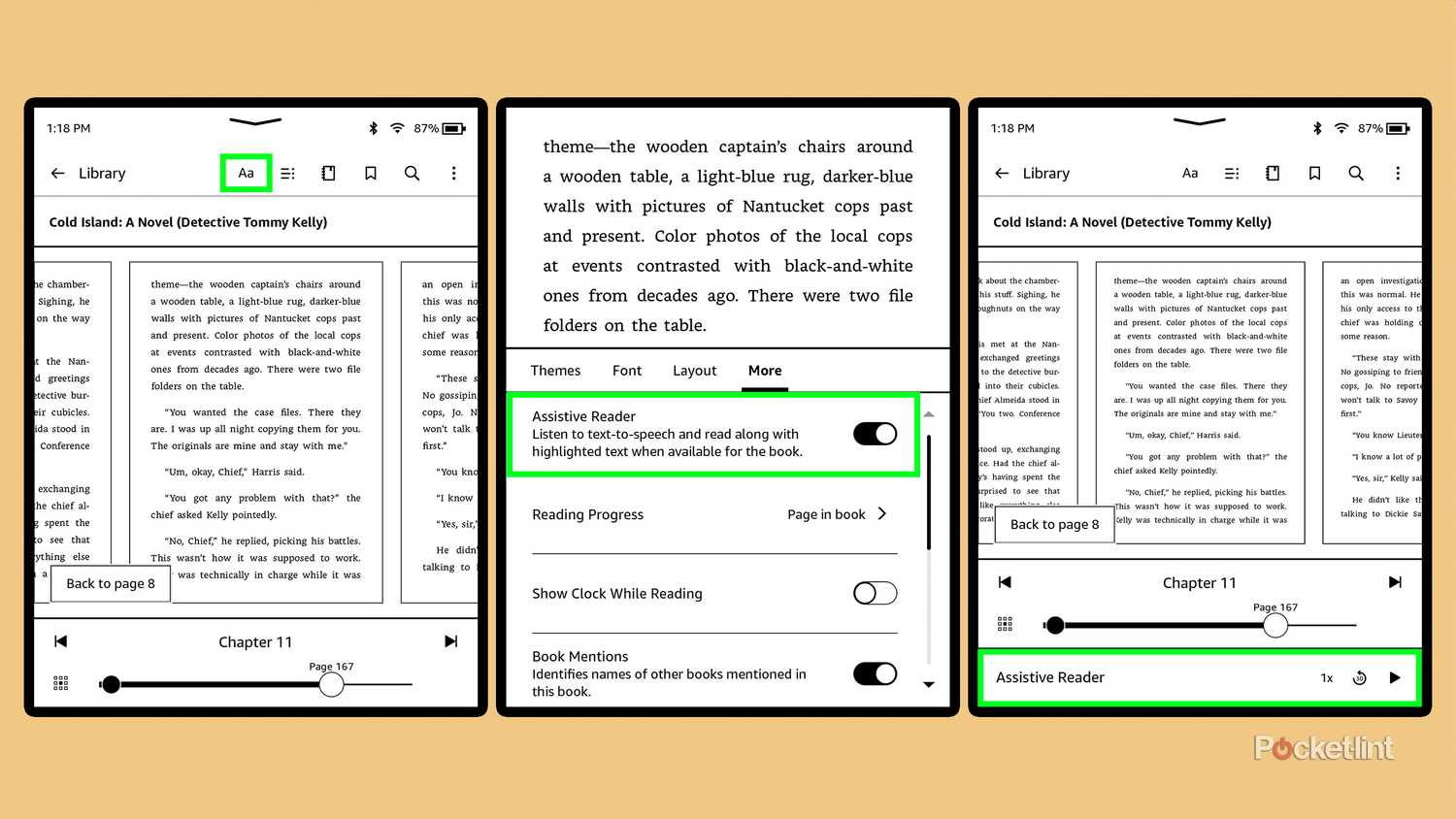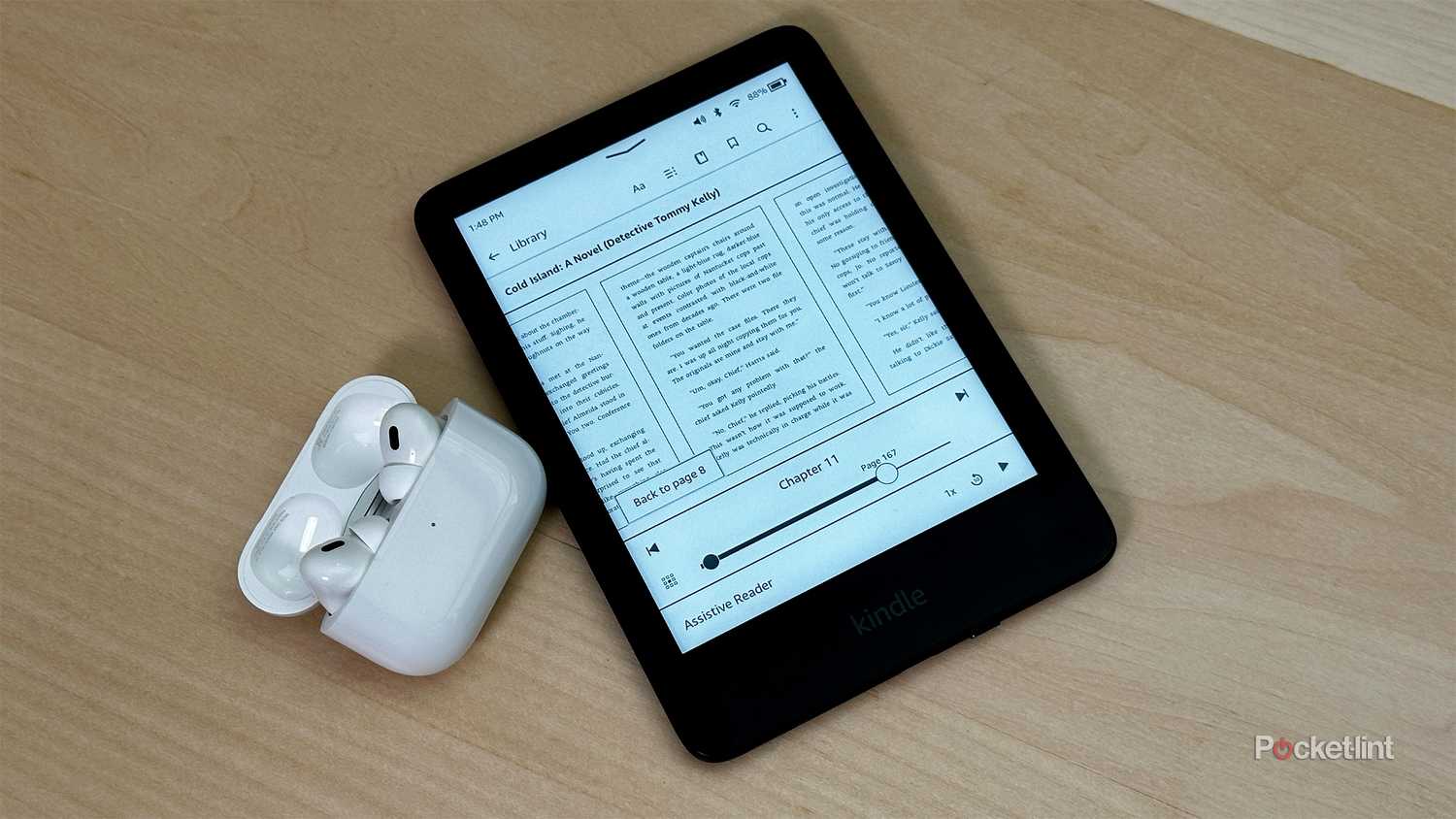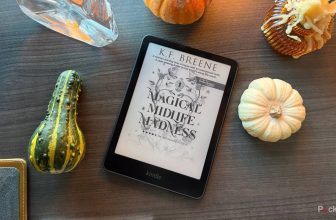Summary
- Amazon’s latest Kindle update adds a new accessibility feature called Assistive Reader.
- Assistive Reader can read supported Kindle books aloud to you and highlights the text as it reads.
- To use Assistive Reader on your Kindle, make sure your Kindle is up-to-date, connect a Bluetooth audio device, and enable it in the book you’re reading (if the title supports it).
While I mainly prefer reading books on my Kindle e-reader, I don’t mind listening to audiobooks while on the go. Especially during commutes or long flights and train rides, I find listening to an audiobook sometimes more calming than listening to music. So when I learned that Amazon had updated its Kindle software to include a new book listening feature, I was intrigued.
Listening to audiobooks on Kindle devices isn’t new, as it has been possible through Audible for a while. However, Amazon’s latest update to its Kindle devices, version 5.18.5, added a new feature called Assistive Reader, which can read your Kindle books out loud to you if your book supports it. Additionally, while you’re listening, the text being read to you is highlighted on your screen, making it easier to follow along.
I recently decided to try Kindle’s new Assistive Reader feature, and I was quite impressed by it, as it essentially turns your Kindle e-books into an audiobook. Plus, it’s accessible, straightforward to use, and completely free. If you’re also interested in giving Assistive Reader a try, here’s what you’ll need to do to get it on your Kindle, and how to use it.
- Storage
- 16GB
- Screen Size
- 6-inch E Ink (300ppi)
- Connections
- USB-C
- Battery
- Up to 6 weeks
Amazon’s base-level Kindle ships with 16GB of storage, a 6-inch E Ink display, and a ruggedized exterior shell that can withstand the elements.
How to use Assistive Reader on your Kindle
You might need to update your Kindle for it to appear
Before you can use Assistive Reader, you’ll need to make sure your Kindle e-reader is on the latest update. The new feature is part of software update 5.18.5, which is supported by 11th and 12th-generation Kindles, the Kindle Colorsoft, and the Kindle Scribe.
To check which version your Kindle is running, you’ll need to go to Settings > Device Options. From there, tap on Software Updates. If the pop-up on your screen says you’re on version 5.18.5 (or newer), then you’re all set. If it shows you’re on an older version, you’ll need to update your Kindle. If it doesn’t automatically update, and your Kindle tells you it’s on the latest version when it’s clearly not, you can manually update it yourself. I had to manually update my Kindle to get the update, as my Kindle simply didn’t want to update automatically. If you need help learning how to manually update your Kindle, you can check out my other Pocket-lint story about how to do that easily.
Once you’re on the latest Kindle update, you’ll be able to use the Assistive Reader feature. However, there is still another caveat. Since Kindle e-readers don’t have speakers, you’ll need a Bluetooth audio device to be able to use the feature. If you have any Bluetooth headphones, like Apple’s AirPods, that will do the trick. I used AirPods with my Kindle, and it worked without issue. To pair headphones with your Kindle, head to Settings > Wi-Fi and Bluetooth, and toggle on Bluetooth. Once you’ve done that, select Bluetooth devices just under it. Hit the pairing button on your headphones, and they’ll pop up on your Kindle’s screen to pair.
With your headphones connected and your Kindle up to date, you’re now ready to try out Assistive Reader. Here’s how to do it step-by-step:
1. Open your Kindle library and pick a title to listen to.
2. Once your book is open, tap near the top of the screen to bring up the reading settings menu.
3. In the reading settings menu, select the “Aa” option.
4. A new menu will appear at the bottom of your screen. Tap More .
5. If Assistive Reader is supported, you’ll see an option to enable it.
6. Once you’ve done that, tap out of that menu and open up the reading menu again.
7. At the bottom of your screen, you’ll see an option to start playing Assistive Reader, along with options to rewind and increase the speed.
If you don’t see an option to enable Assistive Reader in the book you’ve selected, it’s likely because it isn’t supported. To use it, a book must support “Enhanced Typesetting,” according to Amazon. To find out which books support Enhanced Typesetting and which don’t, you’ll need to go to the Kindle Store, find your book, and check if it lists Enhanced Typesetting in the feature list.
Assistive Reader is a useful accessibility feature
It doesn’t sound as good as an audiobook, but it’s still handy nonetheless
I’ve used the Assistive Reader feature on a few books now, listening with my AirPods Pro, and I honestly found the experience to be quite good. I like how you can adjust the narration speed — either slowing it down or speeding it up — and how easy it is to pause or rewind. Plus, being able to follow along with the highlighted text as it’s read aloud is very helpful. For those who need an extra hand, Assistive Reader serves as a powerful accessibility feature.
My biggest critique of Assistive Reader is the generic AI voice it uses. It’s not exactly pleasant to listen to for long periods, but I suppose it gets the job done. I do understand why Amazon chose an AI voice, though. First, it’s a free accessibility feature, and second, it still encourages you to buy audiobooks for a more natural, professional narration.
Overall, for a free feature added with a software update for 11th and 12th-generation Kindles, the Kindle Colorsoft, and the Kindle Scribe, Assistive Reader is excellent. It’s a major step forward for accessibility, and if you want your Kindle book read aloud, it’s a simple way to do so — if you don’t mind the generic AI voice.
Trending Products

Wireless Keyboard and Mouse Combo, ...

Lenovo New 15.6″ Laptop, Inte...

Dell Inspiron 15 3520 15.6″ F...

Acer Nitro KG241Y Sbiip 23.8” Ful...

Wireless Keyboard and Mouse Combo, ...

Zalman i3 NEO ATX Mid Tower Gaming ...

GAMDIAS ATX Mid Tower Gaming Comput...

Sceptre Curved 24-inch Gaming Monit...

Acer SH242Y Ebmihx 23.8″ FHD ...